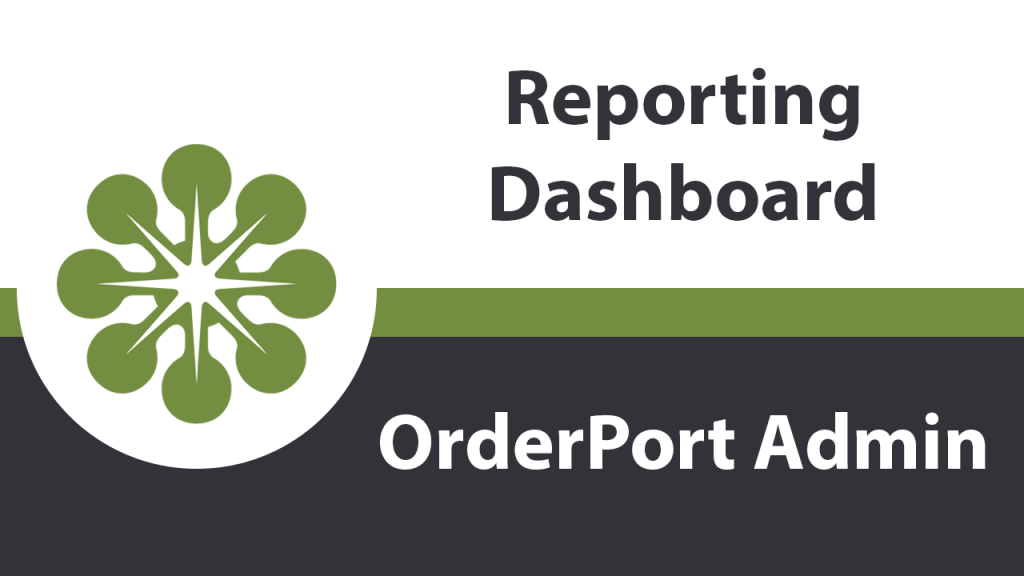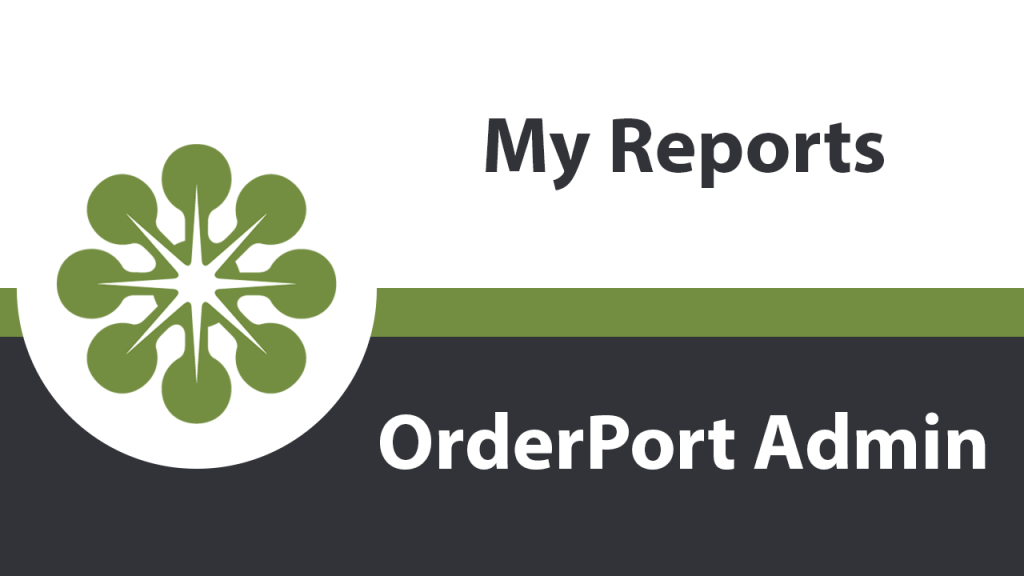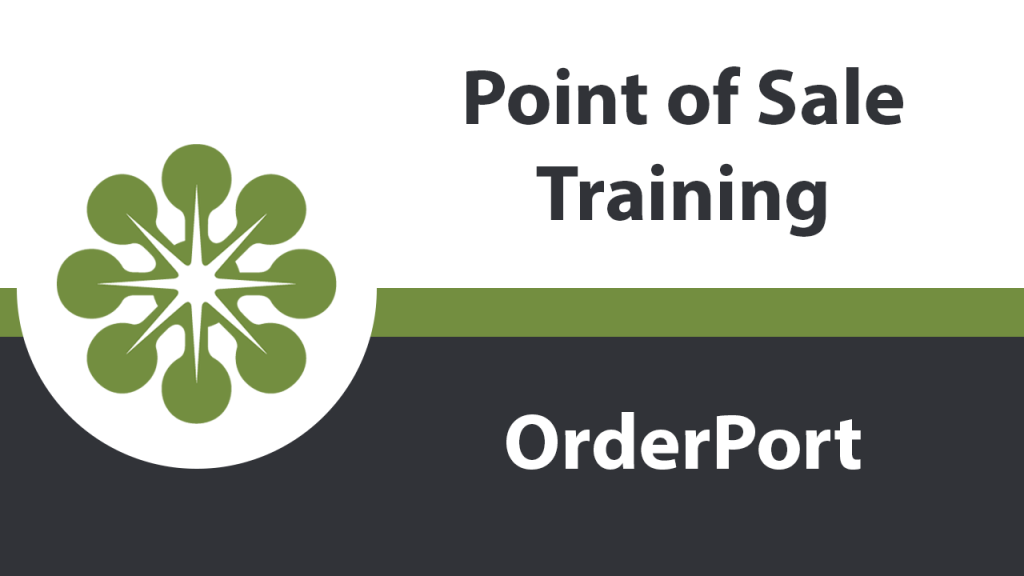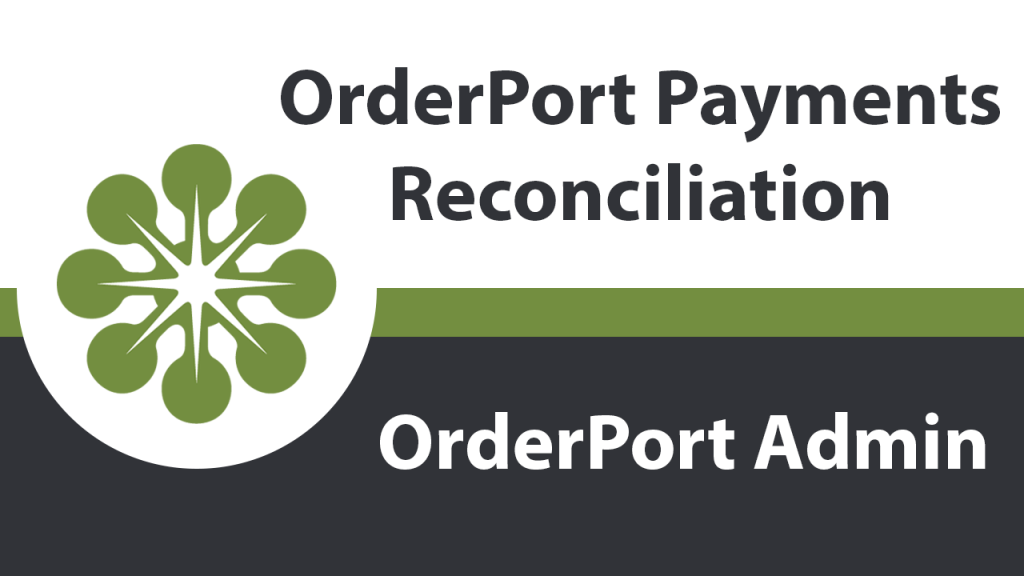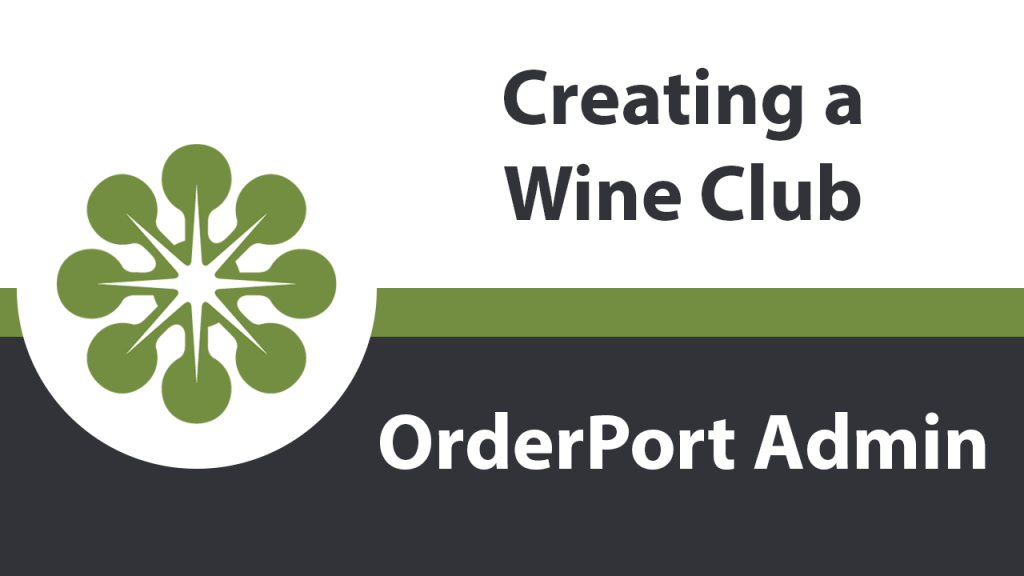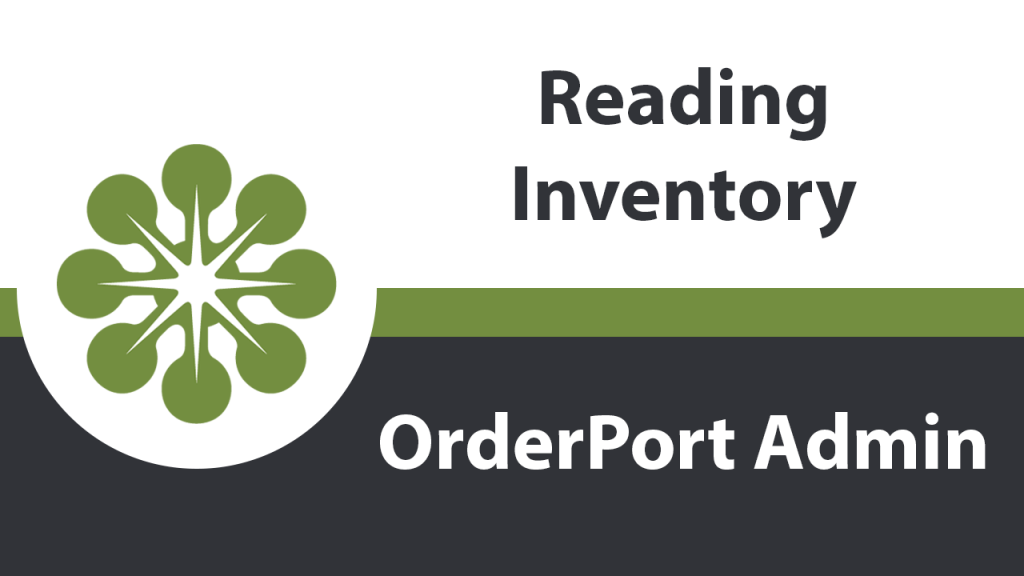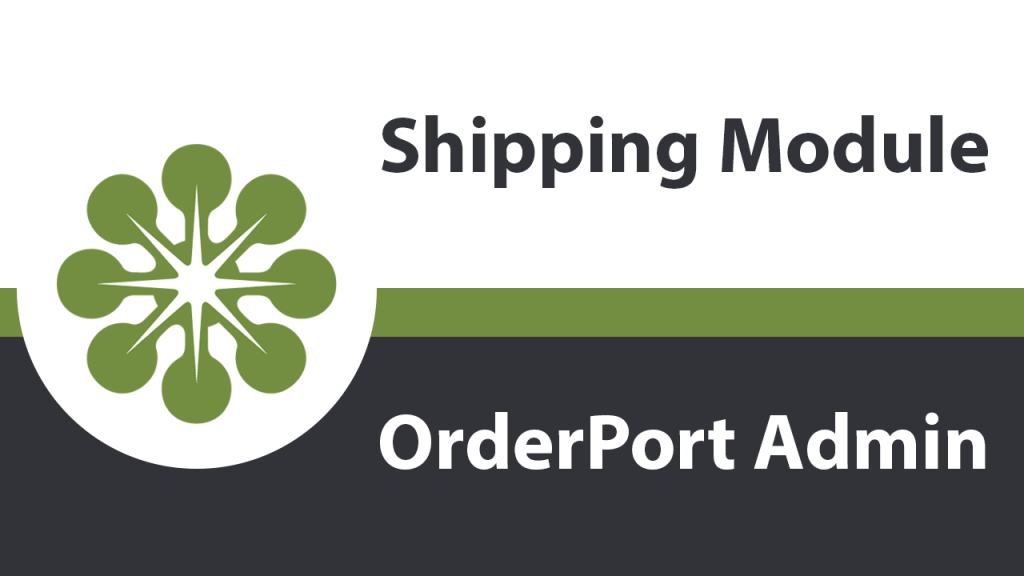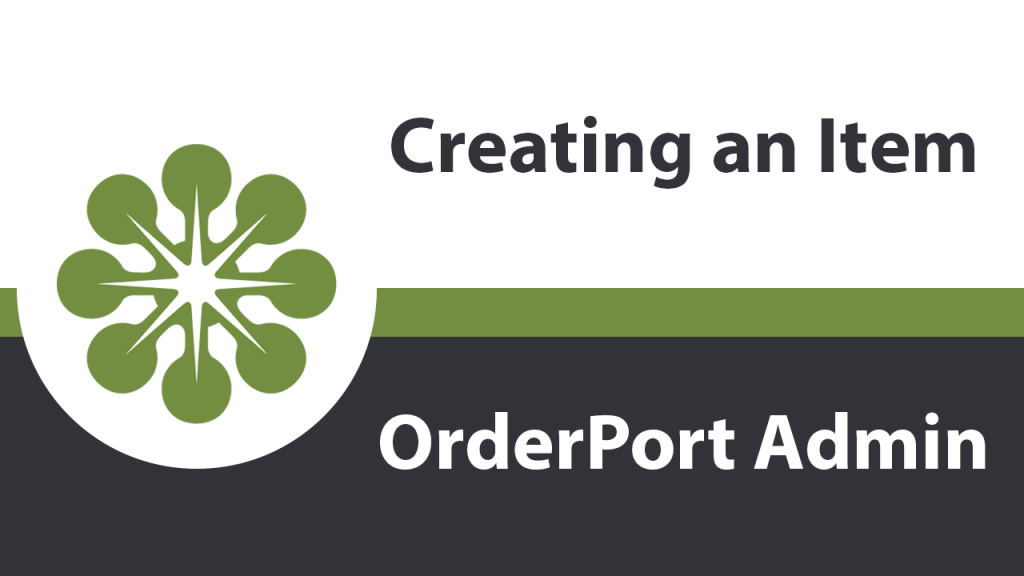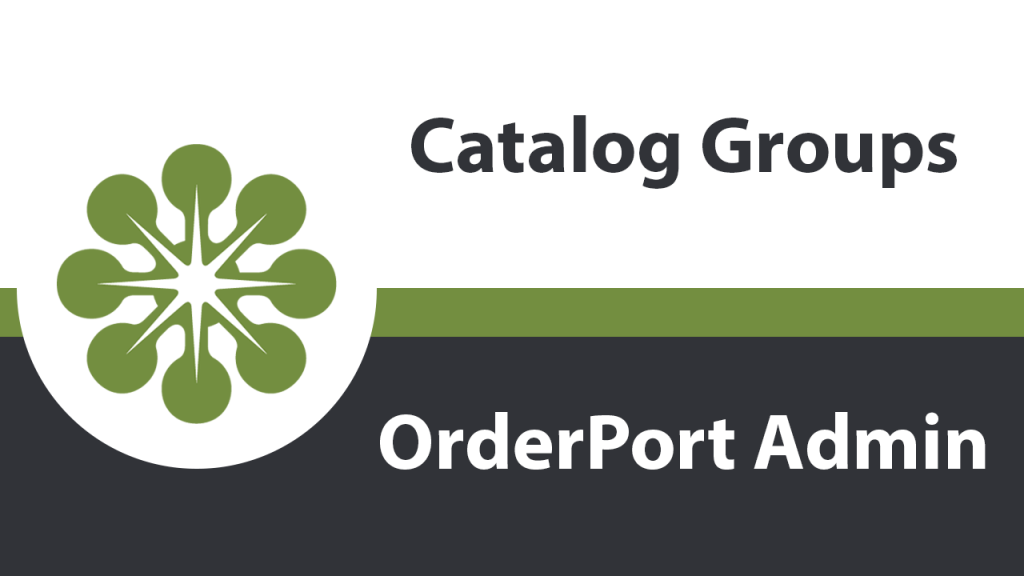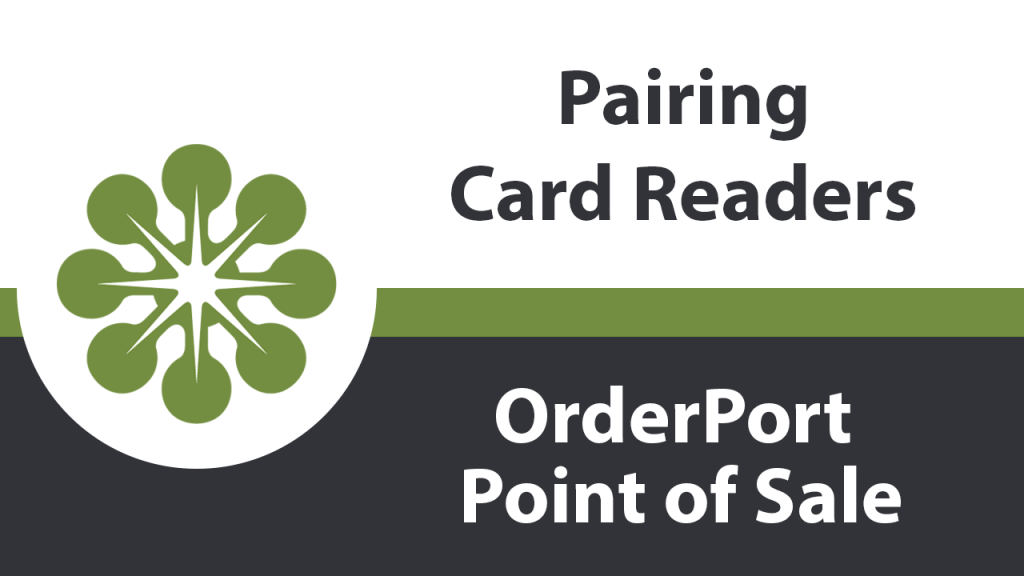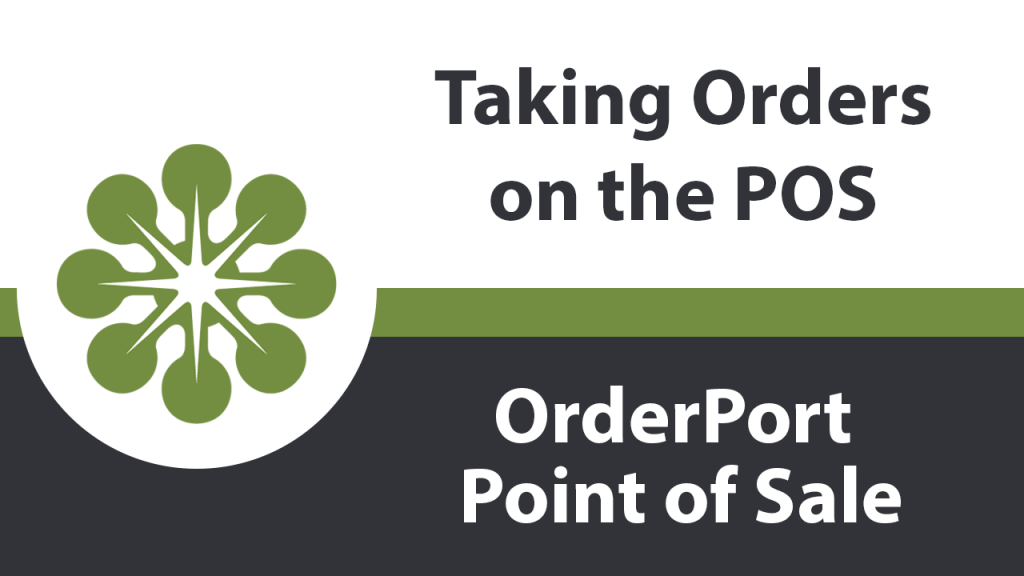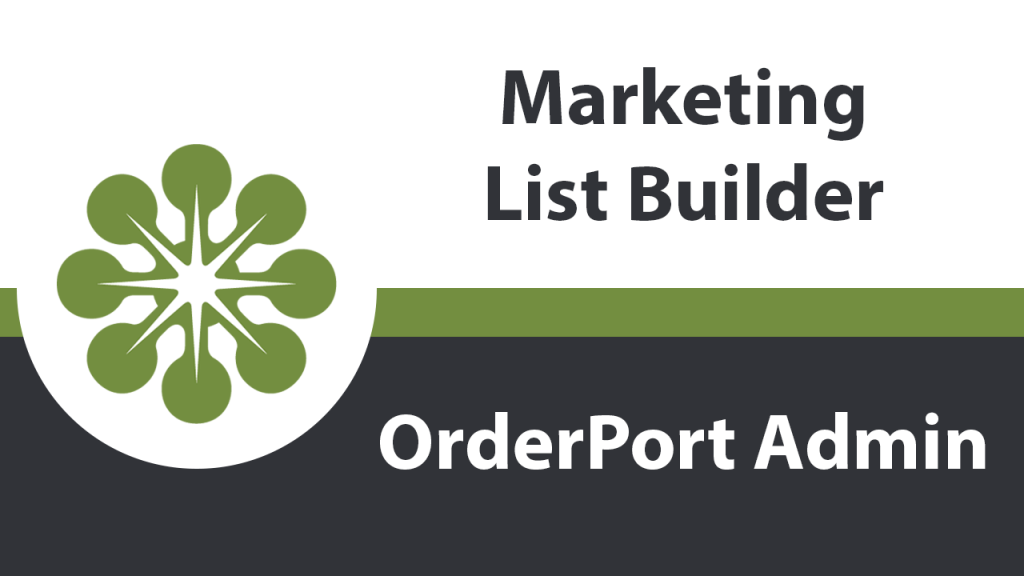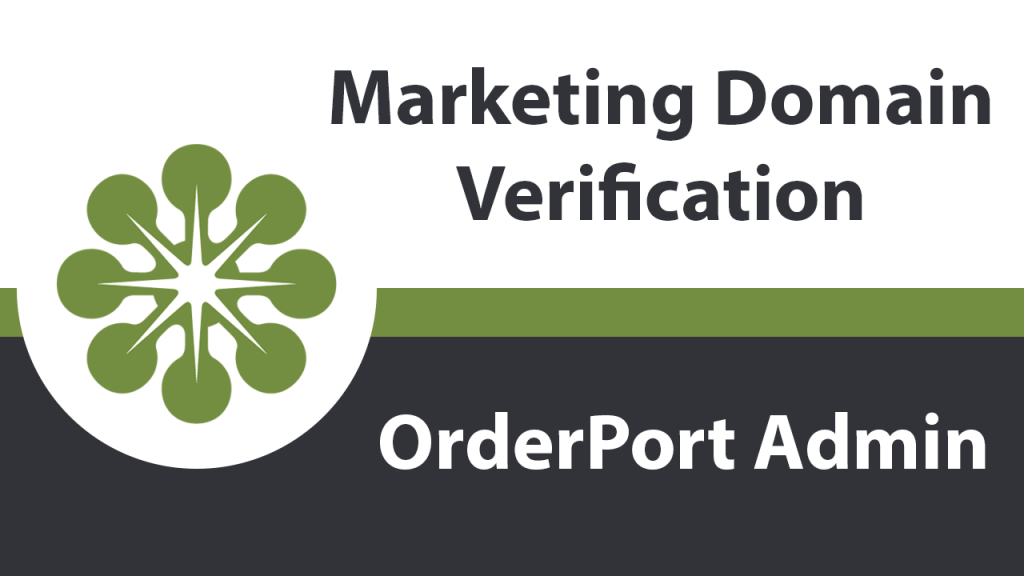Onboarding

Reports Dashboard
The reporting dashboard is designed to give you a quick overview of your sales. You can also automate a daily report email from the dashboard.
Standard Reports
The OrderPort reporting system has several prebuilt reports available. These reports are known as Standard Reports, and this lesson covers the most useful ones.
My Reports
In the Reports module of OrderPort admin, you can create your own custom reports, known as My Reports. In this lesson, we will cover a few examples of custom reports, and demonstrate how to create your own.
Point of Sale Training
Related Resources This Point of Sale (POS) Training video covers everything you need to know about operating the POS from day to day. Everything covered in this lesson can be used for all versions of the app.
OrderPort Payments Reconciliation
OrderPort strongly recommends that wineries reconcile their payouts every day instead of doing it in large batches at the end of the month. This will save you time because each payout must be reconciled individually.
Users Module
The OrderPort Users module is where you can manage the accounts that can login to OrderPort admin and the Point of Sale. The module is where you create accounts and configure their permissions.
Payment Processing Module
From the Payment Processing module, you can view your payment accounts, configure accepted payment methods, and set up payment terms for purchase orders.
Creating a Wine Club
Creating a Wine Club is a key step in getting started with OrderPort. Wine Clubs are created in OrderPort admin.
Customers Module
The OrderPort Customers module is where you view, manage, and create accounts for your customers. Customer accounts are important for the function of wine clubs, marketing, shipping, and more.
Free Tasting Tracker
Free tastings allow you to give customers complimentary tastings based on their customer class. These free tastings are tracked with OrderPort's Free Tasting Tracker, which is managed in OrderPort admin and can be viewed in the Point of Sale.
Creating an Inventory Warehouse
In order to organize your inventory based on storage locations, you need to create an inventory warehouse. This is done in OrderPort Admin.
Reading Inventory
Viewing and adjusting inventory numbers is an important part of running any business. The inventory module allows you to view your product counts for a given warehouse, and also allows for adjustments.
Sales Tax & Licenses Module
The Sales Tax & Licenses module includes important configuration options related to sales tax. It is also the module where you set up your shipping licenses in order to start with shipping orders in OrderPort.
Shipping Module
Related Resources Navigating to the Module The Shipping module is in OrderPort Admin. Go to orderport.net to login. Scroll down to the bottom of the dashboard page, and you will find the Settings option. Click on Shipping. You can also hover over the three lines toward the top right of the dashboard page. The Shipping …
Creating an Item
Creating an item within OrderPort is a simple process, but there are important configuration options that are necessary for proper compliance and shipping procedures.
Catalog Groups
Catalog groups are essential for organizing your products in your web store and point of sale. For example, if a customer wanted to know what reds you have to offer, they'd be able to quickly see that by looking at your groups.
Pairing Card Readers
The Point of Sale must pair with your card reader to utilize the readers. This lesson covers the card reader pairing process.
Taking Orders on the Point of Sale
This lesson covers the workflow for taking orders on the OrderPort Point of Sale system.
Marketing Notifications
Notifications are automated emails that are sent to customers when certain events happen, like a purchase or an update to customer information. They can also be sent to your business' employees for things like low inventory alerts. In the Marketing module, you can customize the content of each notification, and also check whether or not customers are receiving their notifications.
Marketing Designer
Related Resources The designer is a simple drag and drop system used to create marketing emails. A design can be used as a marketing email and a wine club release notification. Navigating to the Designer The Wine Clubs module is in OrderPort Admin. Go to orderport.net to login. Scroll down to the bottom of the …
Marketing List Builder
The Marketing module in OrderPort allows your business to target your emails to certain groups of people, such as wine club members, residents of certain states, purchase quantity, and more. These lists are built using the Marketing List builder.
Marketing Domain Verification
Related Resources Navigating to the Module The domain verification info is inputted into the Marketing module. This module is in OrderPort Admin. Go to orderport.net to login. Scroll down to the bottom of the dashboard page, and you will find the Operations. Click Marketing. You can also hover over the three lines toward the top …