Related Resources
Free tastings allow you to give customers complimentary tastings based on their customer class. These free tastings are tracked with OrderPort’s Free Tasting Tracker, which is managed in OrderPort admin and can be viewed in the Point of Sale.
Page Contents
Enabling the Free Tasting Tracker
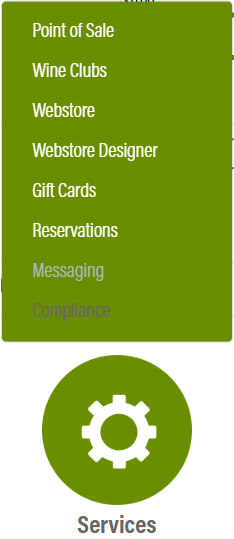
Go to orderport.net to login.
You can enable the free tasting tracker in the Point of Sale Module.
Scroll down to the bottom of the dashboard page, and you will find the Services option. From this menu, click “Point of Sale”.
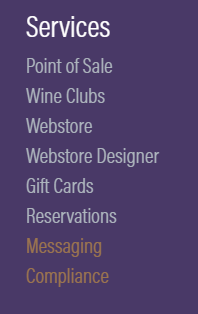
You can also hover over the three lines toward the top right of the dashboard page.
The Point of Sale module is under the Services column.
From here, click on the free tasting tracking tab.

The first option is to enable or disable the tracker.
The second option changes whether non-tracked customers receive free tastings. Non-tracked customers are guests without accounts, and customers with classes you designate as untracked.
The renew interval chooses whether customers get their tastings renewed montly or yearly.
Be sure to ![]() .
.
Setting Up Tracked Tasting Products
Customers can only redeem their free tastings on products which you configure to be free tastings. To make a product a free tasting product, you need to go to the Catalog Manager. This is in the Products category, which you can access using the circle or the three lines at the top right.
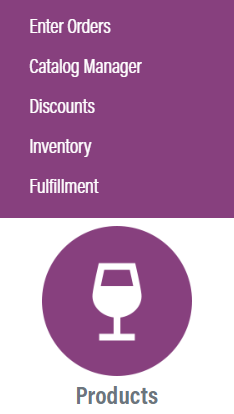
Once in the Catalog Manager, search for and open the product. Find the Tracked Free Tasting option, then enable it.
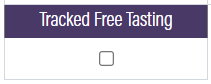
Free Tastings Based on Customer Class
To manage free tastings for your customers, you need to go to the customers module. The customers module is in the operations category. From here, go to the customer classes tab.
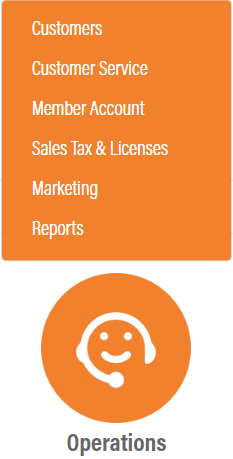
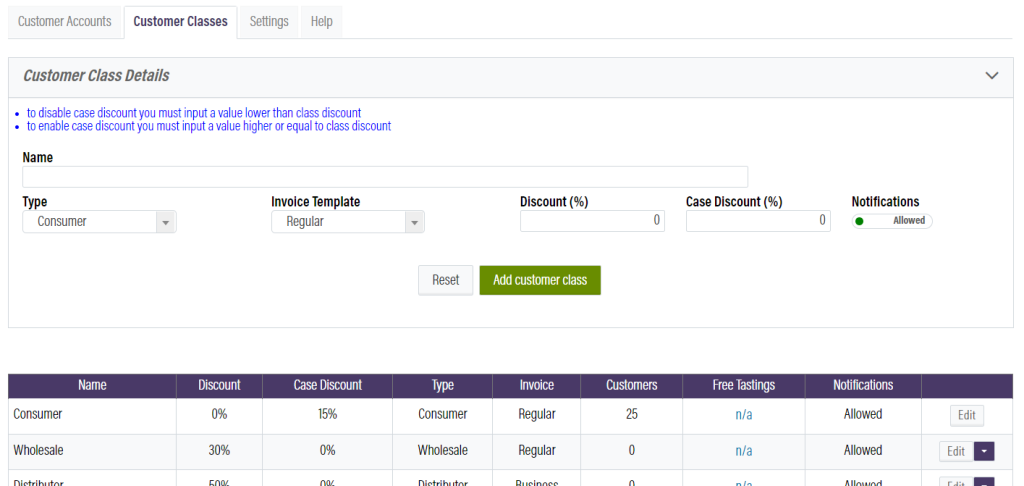
You will notice the monthly free tastings column. Click on the link in this column to open the configuration for this class.
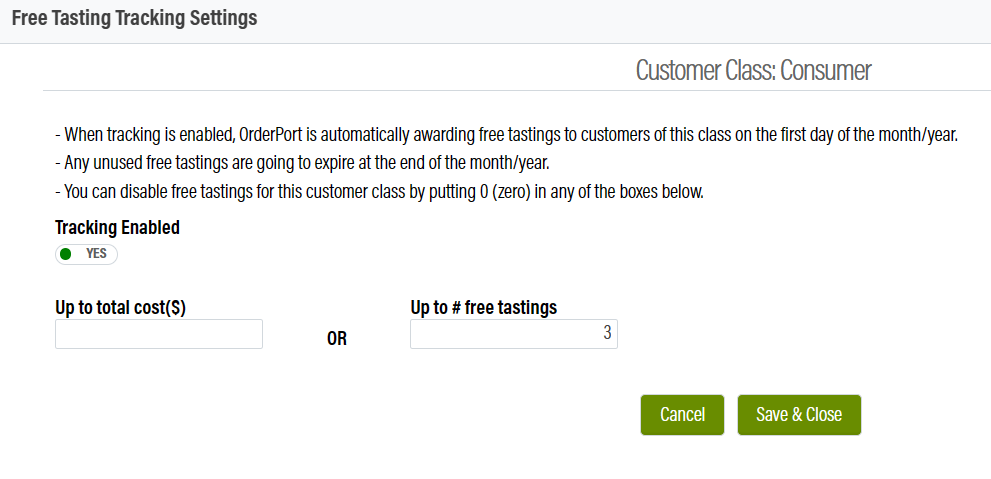
You have two options. You can allow the customers to receive free tastings up to the value you put into the box to the left, or you can set a number of free tastings. If you decide to use both at once, the customer will run out of free tastings when they reach either one of these limits.
Once finished, click ![]() .
.
