Related Resources
- Creating a Wine Club
- Wine Club Types
Creating a Wine Club is a key step in getting started with OrderPort. Wine Clubs are created in OrderPort admin.
Page Contents
Navigating to the Module
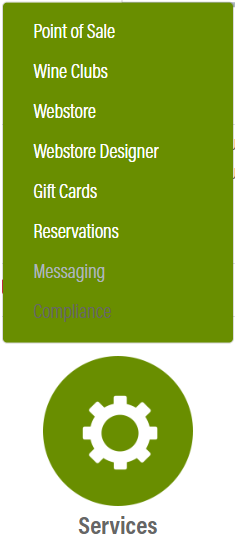
The Wine Clubs module is in OrderPort Admin. Go to orderport.net to login.
Scroll down to the bottom of the dashboard page, and you will find the Services option. Click the second option.
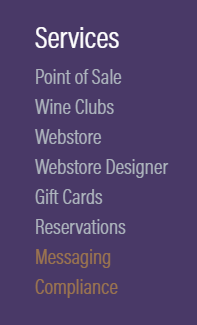
You can also hover over the three lines toward the top right of the dashboard page.
The Wine Clubs module is under the Services column.
Go to the Wine Clubs tab, then click Create New.
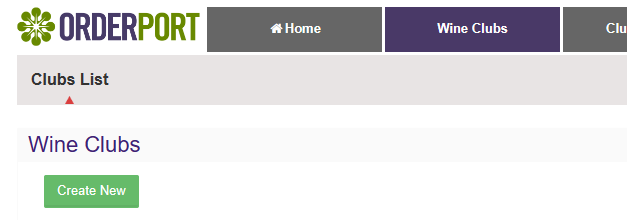
Creating a Club
This will open a window where you need to add the club information.
The App Name is the name that will be used on the Point of Sale. If the club name is long, a shorter POS version may be useful for readability.
This club can be set up as a variation of another club.
The frequency of the club releases is for internal notes. This will not prevent you from creating bonus releases as needed.
Click Create.
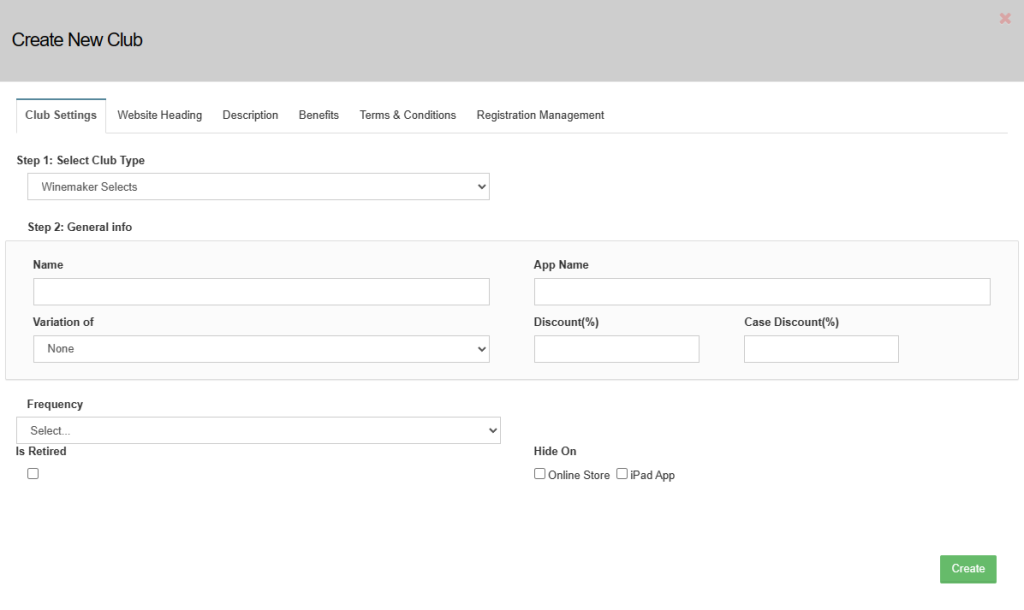
Webstore Presentation and Terms & Conditions
Click the new club you just created.
The website heading, description, and benefits tab are used to customize the presentation of the wine club on the webstore. The Terms & Conditions tab allows you to set up terms and conditions that the customer must agree to, both on the webstore and the point of sale.

