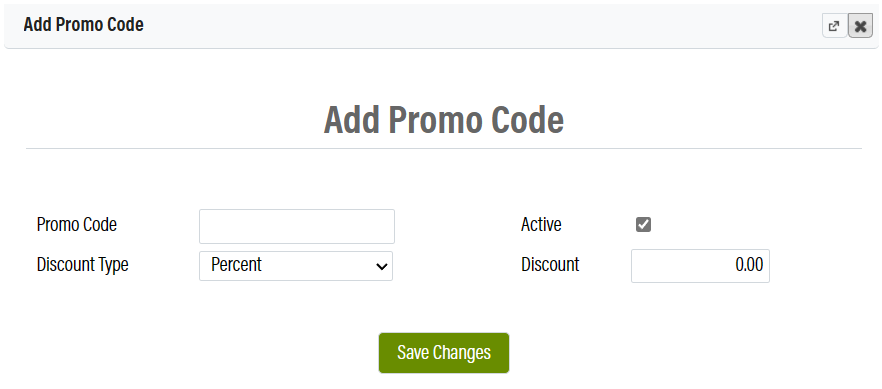Related Resources
The OrderPort Discounts module allows you to create discounts and promo codes. These discounts have high levels of configurations, allowing you to choose the customers and the products that the discounts applies to.
Page Contents
Navigate to the Discounts Module
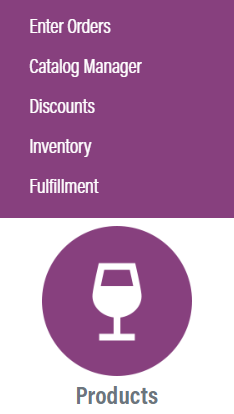
The Discounts module is in OrderPort Admin. Go to orderport.net to login.
Scroll down to the bottom of the dashboard page, and you will find the Products option.
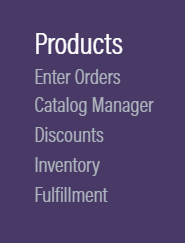
You can also hover over the three lines toward the top right of the dashboard page.
The Discounts module is under the Products column.
Discount Rules
The first tab you will see is the Discount Rules tab. Here, you can view the discounts you have, as well as create new ones. Rules which are grayed out are not currently active, meaning their time period is either in the future, or already passed.
Rule Priority
Each rule is given a priority. If an order qualifies for multiple discounts on the same item, then it will default to the discount with a lower priority. You can drag the discount rules to change the priority. If you do this, be sure to save changes.

Creating a New Rule
Click on ![]() to create a new rule, then give the rule a name.
to create a new rule, then give the rule a name.
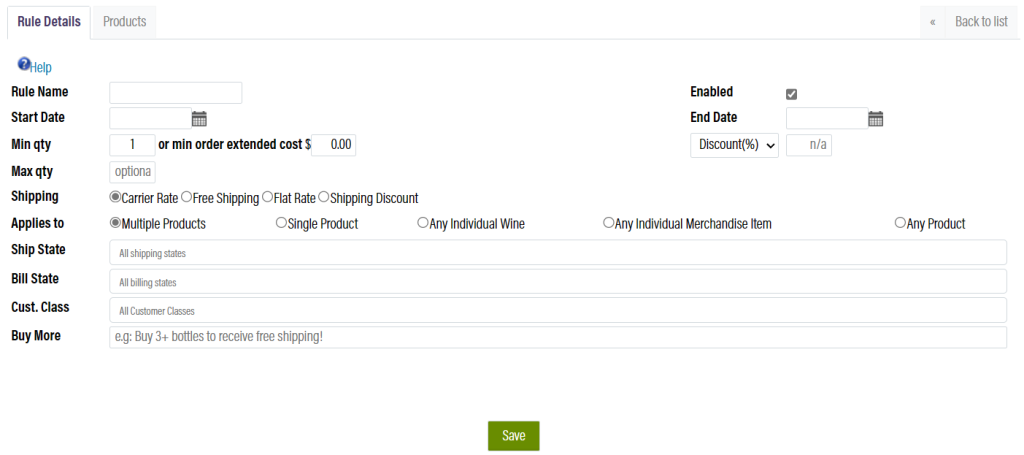
Start and End Dates: If this discount rule is only for a period, add a date range with these options.
Min / Max qty: The minimum and maximum options can make it so that the discount only applies to orders with a certain number of items.
Min Order Extended Cost: As an alternative to the minimum quantity, use a minimum order cost.
Discount: Under the end date, you will find the option to add a discount percentage or a dollar discount.
Shipping: Carrier rate is the undiscounted shipping rate. Set a discount on shipping by selecting one of the other options.
Applies to: This determines what products the discount rule applies to. For the first two options, you can configure which products are needed for the discount to apply in the Products tab of the rule.
Ship and Bill State: Restrict the rule to people who are in certain states by configuring these options.
Customer Class: Restricts which customer classes are eligible to receive the discount.
Buy More: The Buy More text box is a message that will show on the webstore when a customer places an eligible item in their cart. Enter a note to encourage the customer to place more wine in their cart to qualify for the discount.
When finished, click ![]() .
.
Promo Codes
Promo Codes are codes that can be entered at checkout to receive a discount. They are managed in the Promo Codes tab, and they can be a percent discount, or a dollar discount.