Related Resources
The customer service module is used to search, view, edit, and refund all the orders you take within OrderPort. It is in OrderPort Admin.
Page Contents
Navigating to the Module
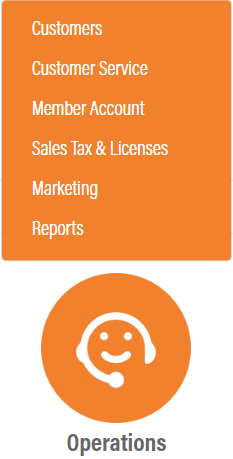
The Wine Clubs module is in OrderPort Admin. Go to orderport.net to login.
Scroll down to the bottom of the dashboard page, and you will find the Operations option.
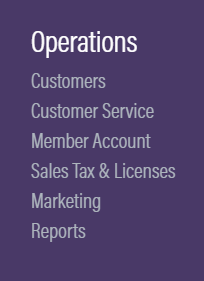
You can also hover over the three lines toward the top right of the dashboard page.
The Customer Service module is under the Operations column.
The search function has everything you might need to find an order. If you simply want to view the latest orders, leave the search fields blank and click the Search/Refresh button.
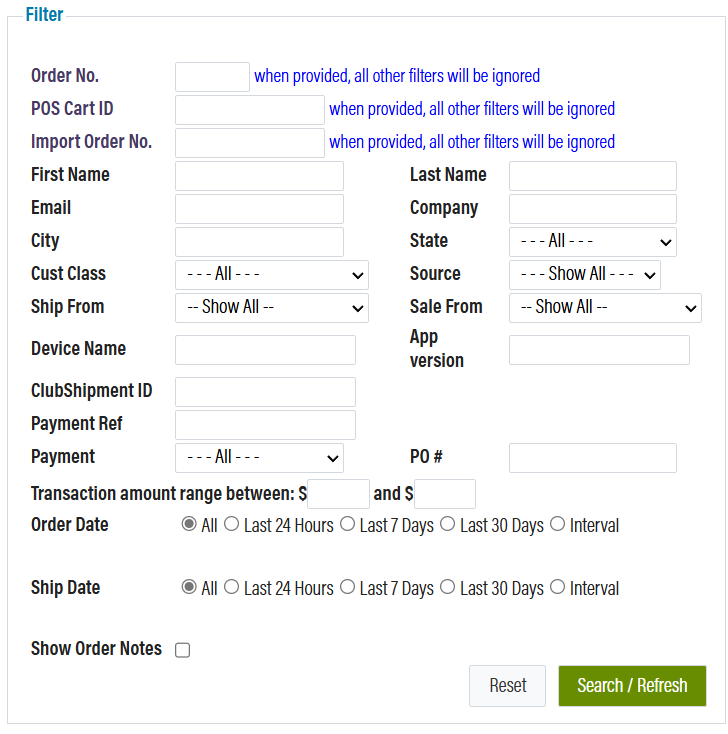
Editing Orders
To edit an order, hover over the Select dropdown to the right, then select Edit Order. This will open the Admin Cart, which you can learn more about in Related Resources.
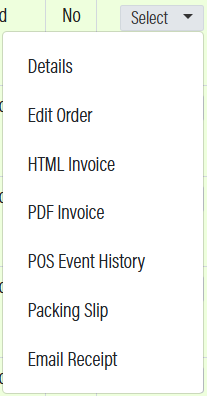
If you would like to cancel the edit, click “Close this order without making any changes”. Closing the browser window will cause any released order to be unreleased. Only use this option when you have a specific reason to unrelease the order.
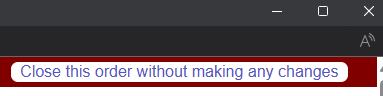
You may change the product selection, quantity, and price. Removal of products can be done on the checkout screen. When the desired edits are complete, click Check Out. If the new balance is less or more than the original order, you will need to conduct a refund or an additional charge. Click complete to finish the edit.
Refunding Orders
To completely refund an order, hover over Select, and click Details. Go to the Corrective Action tab and select the Full Refund action. Give the refund a reason, select the refund destination, add notes, then click Proceed.
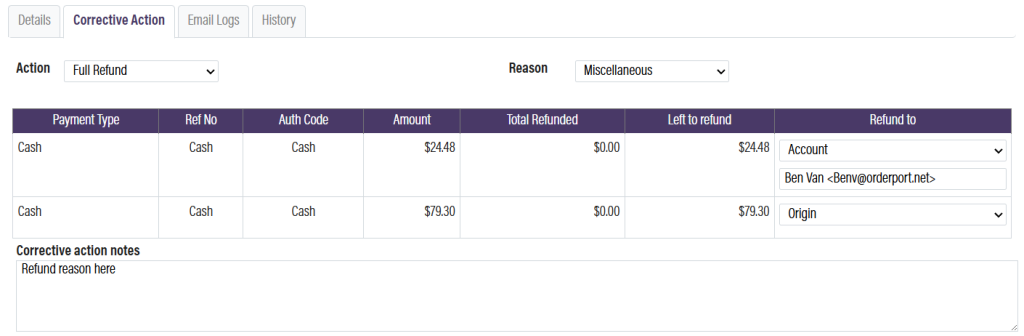
Viewing Order Details
You can view full order details under the Details tab.
You can view full payment history and details under the Payment(s) section. Click on a payment to expand it and see more details.
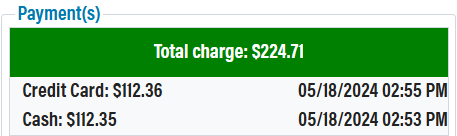
When you scroll down, you can view the items that were purchased, with the option to view the initial order if any edits were made. You can also see if returns were made on the order.
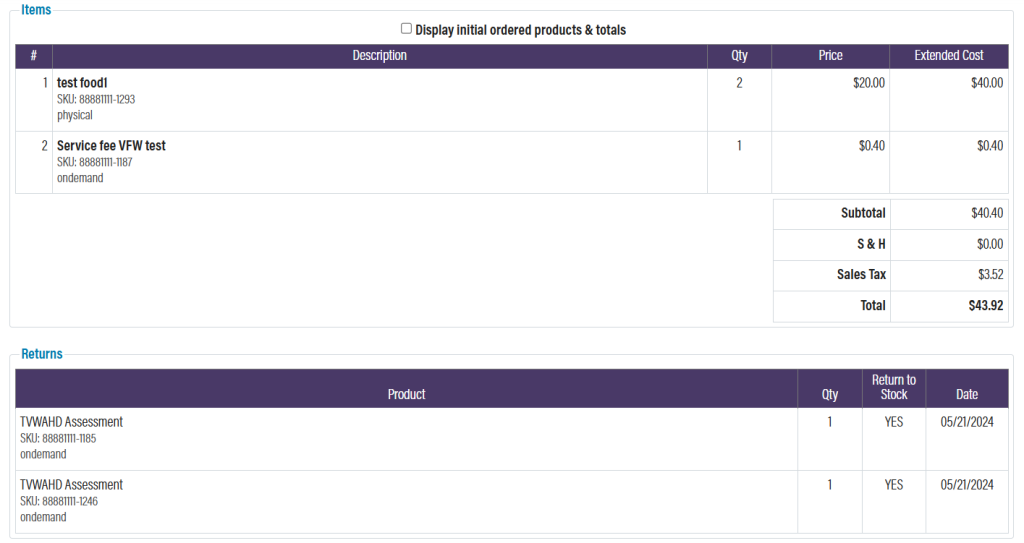
Reauthorizing an Order
To reauthorize an order with declined payment, first search for the order. The order will be red, indicating that the payment failed. Hover over the “Select” dropdown to the right and select the reauth option. Proceed to the next page by clicking checkout at the top right. Now, you can correct the payment information as needed, and then click complete at the bottom of the page.
