Related Resources
Counts are done in the Point of Sale, and the inventory adjustments are finalized in OrderPort admin based on the count conducted.
Conducting a Count
The inventory count is done on the Point of Sale. Open OrderPort on your device, login, go to the Tools tab, then go to the About section.
The last button on the right is Physical Count.
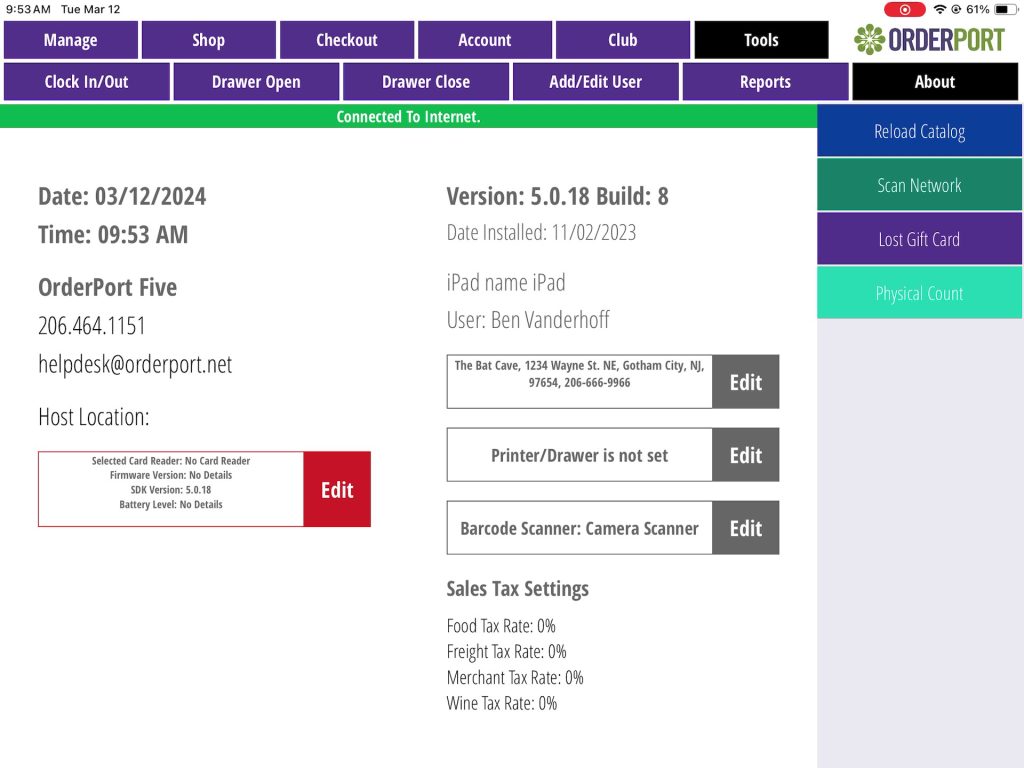
The physical product count is inputted into the right for all the products being counted. The products that are left blank will be ignored for this count.
To narrow down the product listings, the Filter by button can be used, as well as the search function. Once finished, tap on Count Completed.
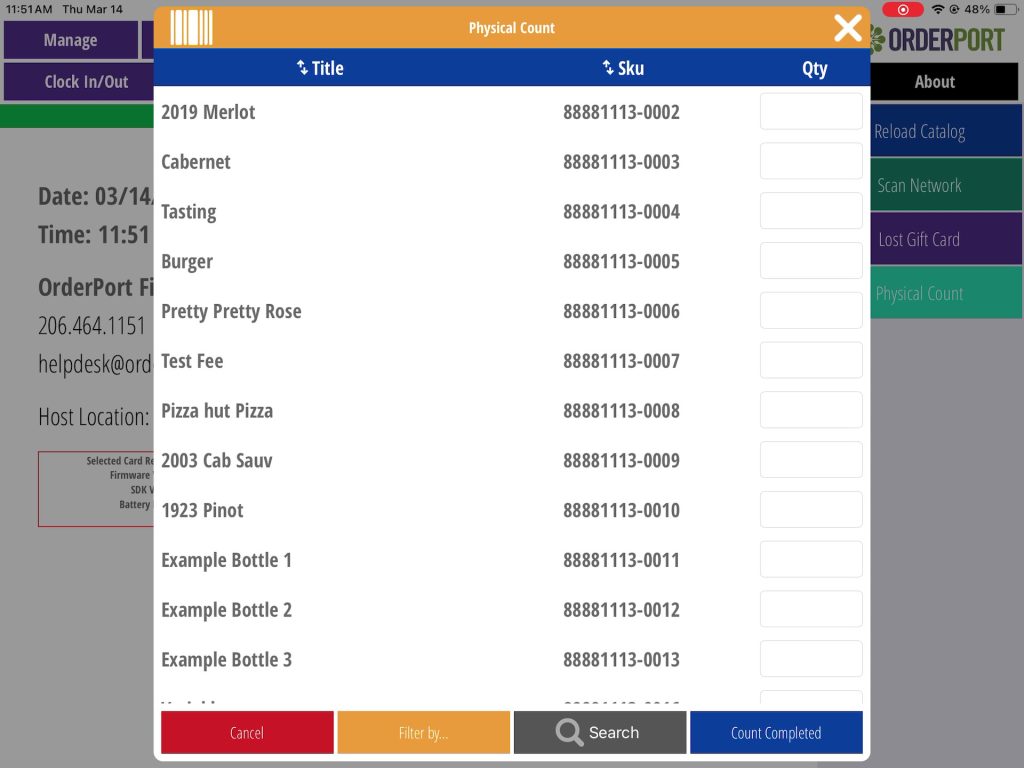
Viewing and Approving Counts
OrderPort admin must be used to view the counts made on the point of sale. This is done in the Inventory module.
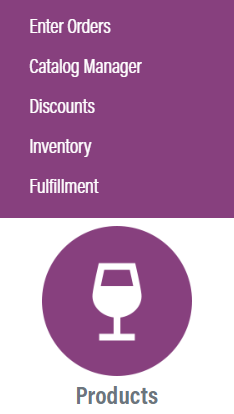
Go to orderport.net to login.
Scroll down to the bottom of the dashboard page, and you will find the Products option. Open the Inventory module.
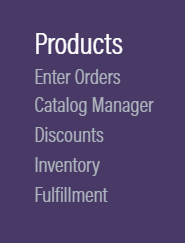
You can also hover over the three lines toward the top right of the dashboard page.
The Inventory module is under the Products column.
Next, enter the tasting room and go to the Physical Inventory tab.
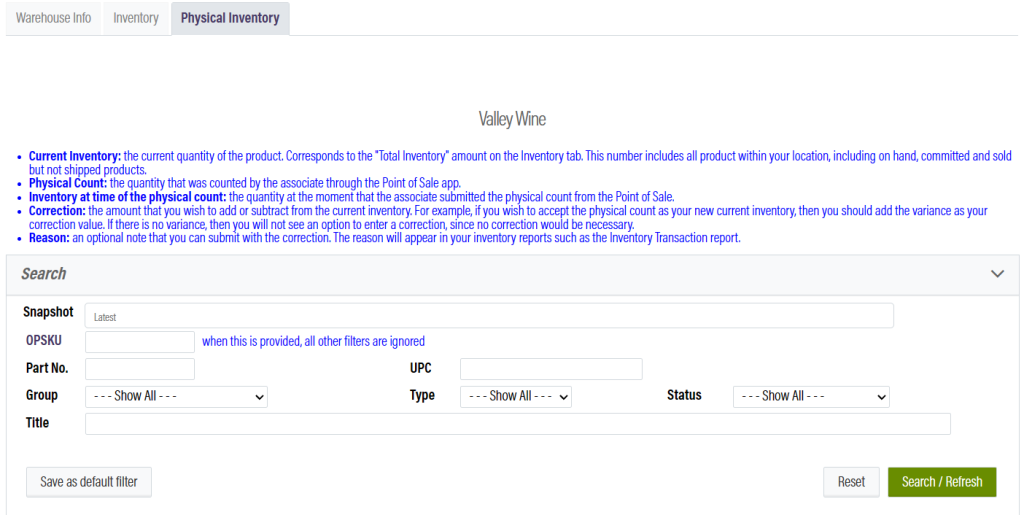
The Snapshot is used to select the specific count conducted.
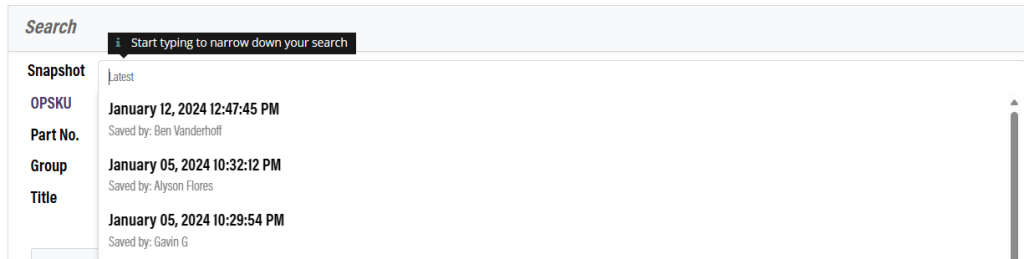
Each product that has been counted will calculate the variance and suggested correction for you. The correction can be modified, with the reason being an optional note for the adjustment.
Once all the changes are reviewed and verified, scroll down to the bottom of the page and click Save Changes.


