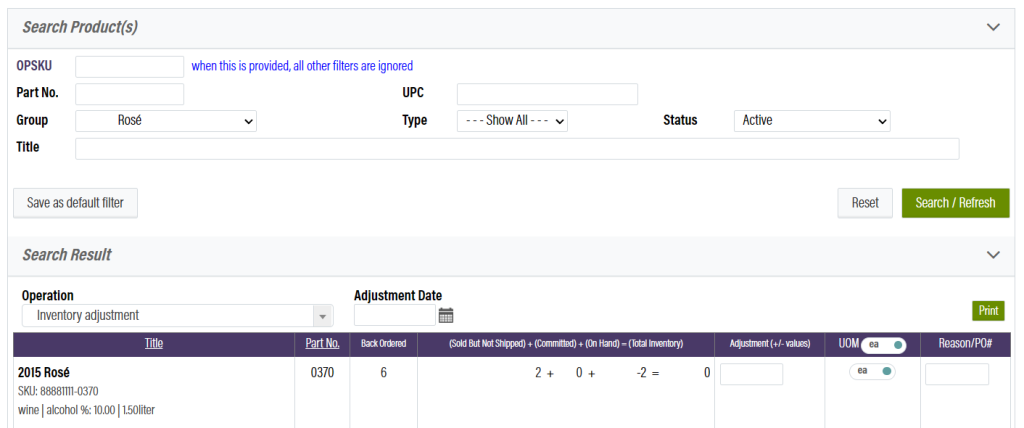Related Resources
Viewing and adjusting inventory numbers is an important part of running any business. The inventory module allows you to view your product counts for a given warehouse, and also allows for adjustments.
Navigating to the Inventory Module
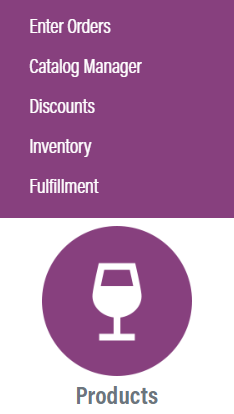
The Inventory module is in OrderPort Admin. Go to orderport.net to login.
Scroll down to the bottom of the dashboard page, and you will find the Products option. Click Inventory.
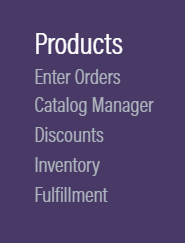
You can also hover over the three lines toward the top right of the dashboard page.
The Inventory module is under the Products column.
Viewing and Adjusting Inventory
To the right of the warehouse, click view / edit to view the inventory numbers.

The search tool can be used to look for specific products. The Total inventory count is the sum of three other numbers.
The first number is all product that has been sold, but not shipped yet. For this inventory, the customer has already paid for the product, but has not picked it up or is waiting for shipment.
The second number, product committed, is for the product that has been set aside for an order, but is still awaiting payment.
The third number, product on hand, is for all product that is ready to sell.
To make an adjustment, select an adjustment date to log this action to. Next, add either a positive or negative number into the adjustment box (e.g. “10” or “-10”). This number will be added or subtracted to the On Hand number. Finally, add an adjustment note into the final text box. To save this change, scroll down to the bottom of the page and click ![]() .
.