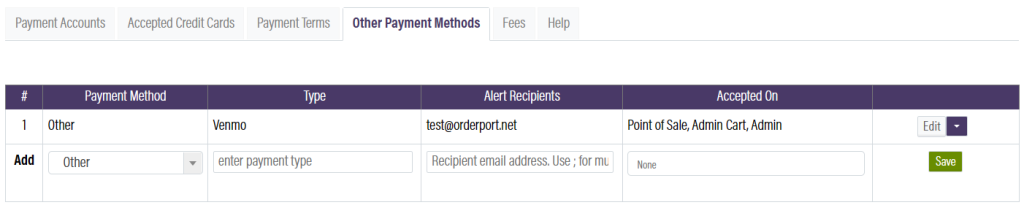Related Resources
Page Contents
Navigating to the Payment Processing Module
From the Payment Processing module, you can view your payment accounts, configure accepted payment methods, and set up payment terms for purchase orders.
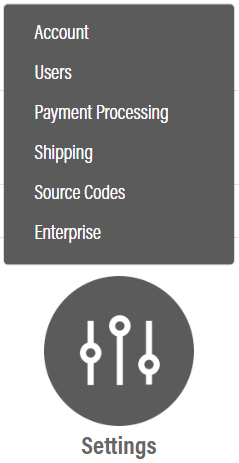
The Payment Processing module is in OrderPort Admin. Go to orderport.net to login.
Scroll down to the bottom of the dashboard page, and you will find the Settings option. Click Payment Processing.
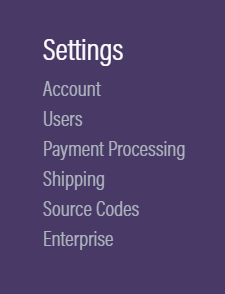
You can also hover over the three lines toward the top right of the dashboard page.
The Payment Processing module is under the Settings column.
Payment Accounts Tab
The first tab you will see is the payment accounts tab. This is where you can view your payment processor accounts. Please contact OrderPort support before editing any information here.
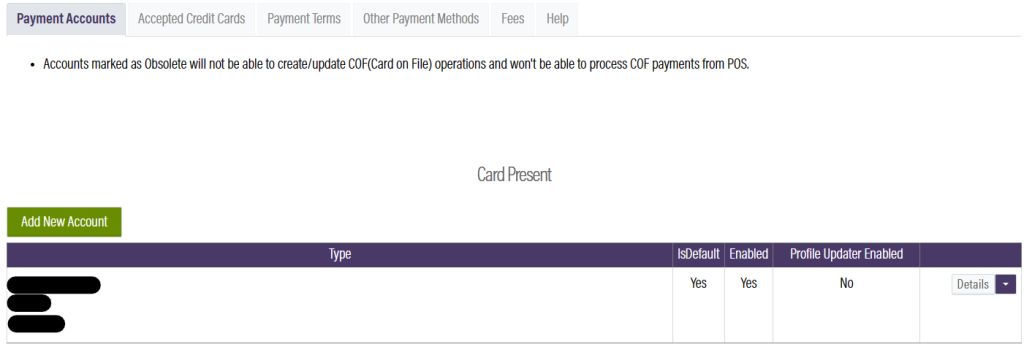
Accepted Credit Cards
The next tab in this module is the Accepted credit cards tab. If you would like your payment processor to reject certain credit card brands, you can make that change here.
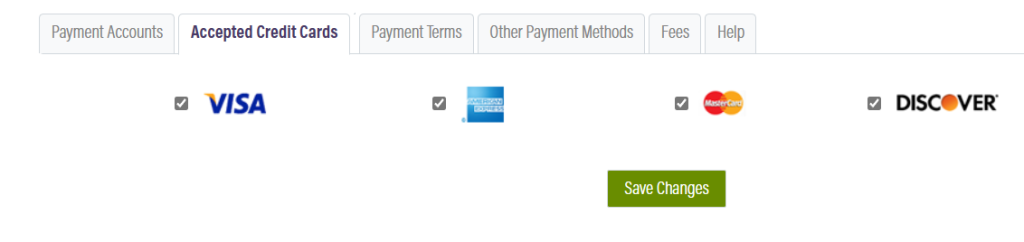
Accepted Payment Methods
The next tab is the Accepted Payment Methods tab. There are several places that you will potentially take payments. This tab gives you maximum configuration options for payments. As an example, you may not want customers to use gift cards on your webstore; you can disable that here.
There is also the option to add an extra password requirement for card on file and account purchases on the webstore. This should be enabled if these payment methods are accepted on the webstore.
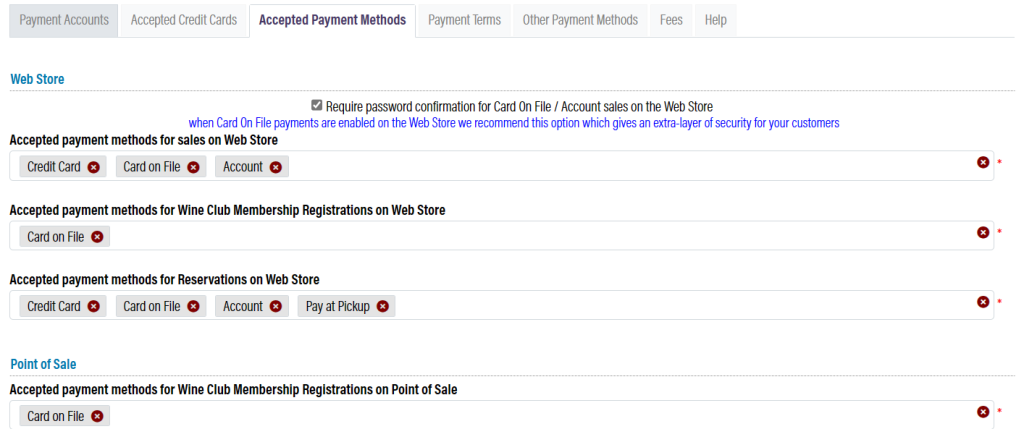
Payment Terms
The next tab within the Payment Processing module is the Payment Terms tab. From here, you can add payment terms for purchase orders. This defines the period of time in which a customer must complete their purchase.

Other Payment Methods
If you ever need to keep track of payments that are not integrated with OrderPort, the Other Payments Tab is where you set that up. For example, you may want to take payments through Venmo.
The alert recipient is used so that if any accounting is needed for these payments, the person responsable is made aware of the payment that occured.