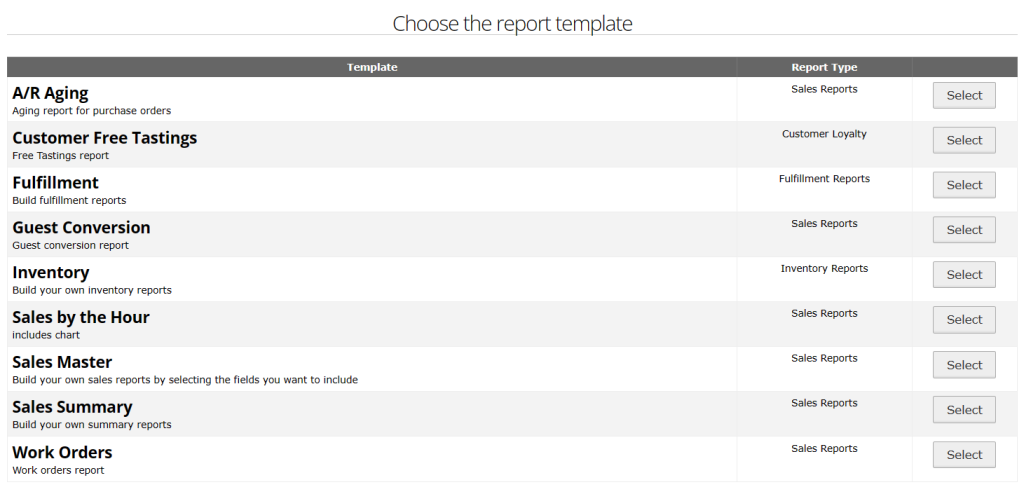Related Resources
In the Reports module of OrderPort admin, you can create your own custom reports, known as My Reports. In this lesson, we will cover a few examples of custom reports, and demonstrate how to create your own.
Page Contents
Navigating to the Reports
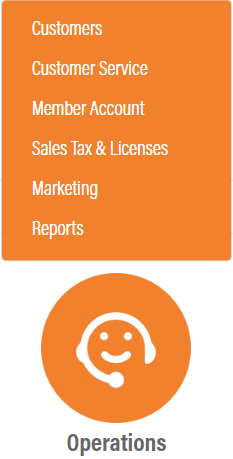
The Reports module is in OrderPort Admin. Go to orderport.net to login.
Scroll down to the bottom of the dashboard page, and you will find the Operations option. Click Reports.
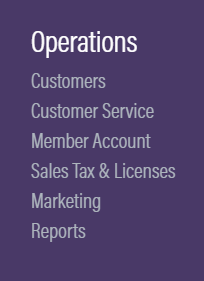
You can also hover over the three lines toward the top right of the dashboard page.
The Reports module is under the Operations column.
Next, go to the My Reports section.

Report Catagories
In My Reports, you will find several categories of reports. Each category has prebuilt templates for you to work with. You can also create and utilize new templates and sort them in these categories.

Sales by Location
While My Reports offers custom reporting, there are also prebuilt reports you can use and modify for your needs. The first report we will explore is the Sales by Location report.
The Sales by Location report is under the Default catagory.

To run this report, select the time period and the interval mode. The interval mode allows you to base the report off of sale date (payment), order date (order created), or release date.
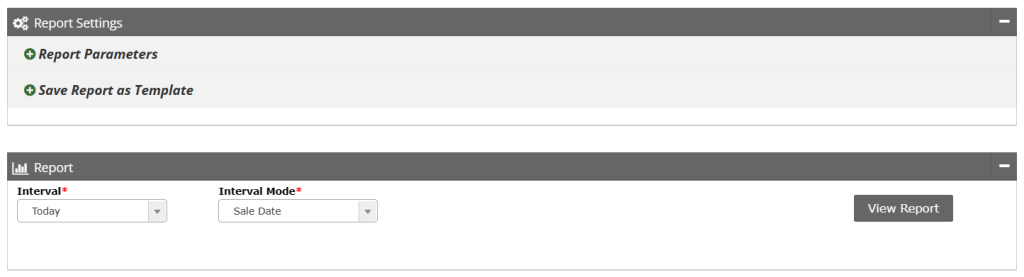
When ready, click View Report. Each page will have sales information during the time frame. At the bottom of the page, the numbers will be added together. If you have multiple tasting rooms, the sales for the other rooms will be on the other pages.
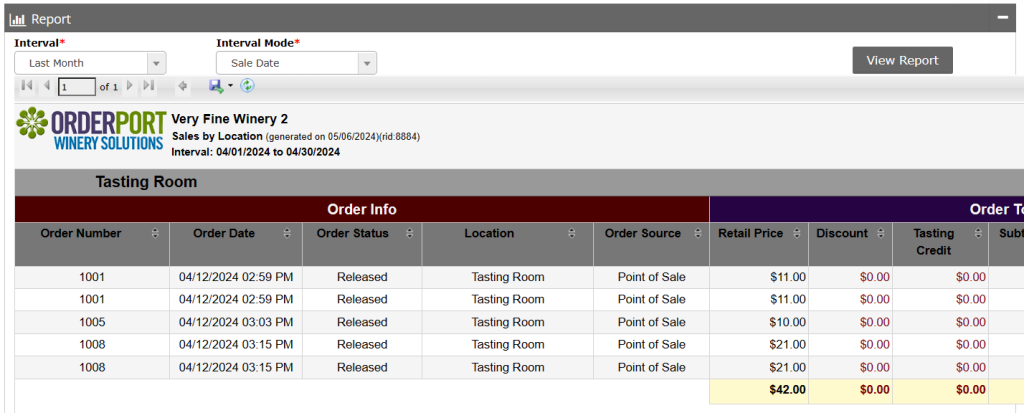
If you’d like to download this report, you can click the export button.
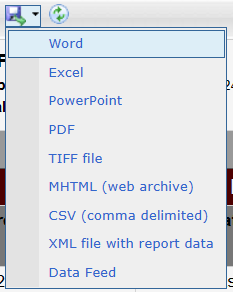
To view how this report was set up, expand the Report Parameters section. You will notice that the first grouping is Location. On this report, the grouping style is by page, and that is the reason each location is put on a separate page.
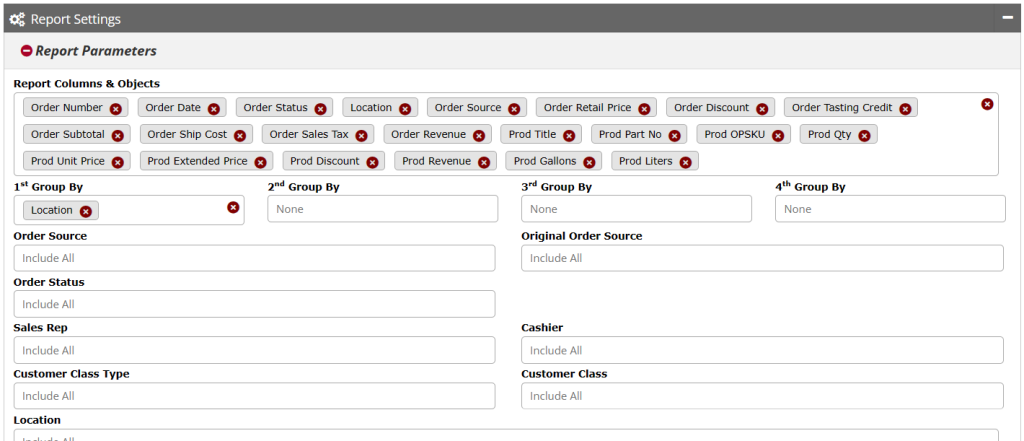
The Report Columns and Objects section is used to choose what information is displayed for each order.
Many of the rest of the options here are used as filters to choose which orders are reported.
If you would like to save this configuration for later, then save the settings as a template.
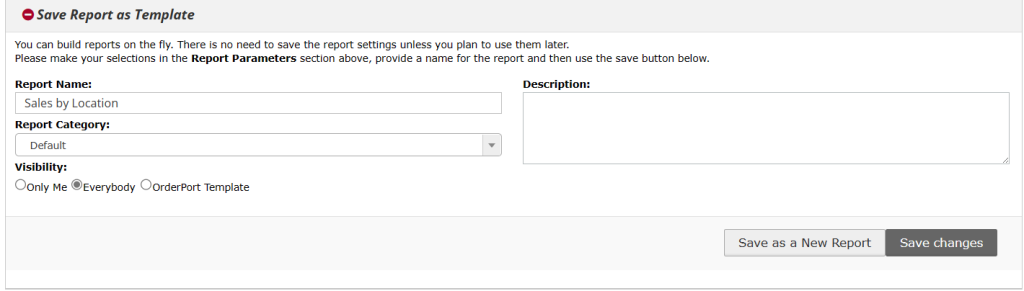
Sales Tax by State
The next report we will look at is a custom report in the compliance section. This report is called Sales Tax by State and is was created as an example.
This custom report gives sales tax information by state, but instead of putting each state on a different page, it puts them into collapsible groups. These groups can be expanded to view the specific numbers.
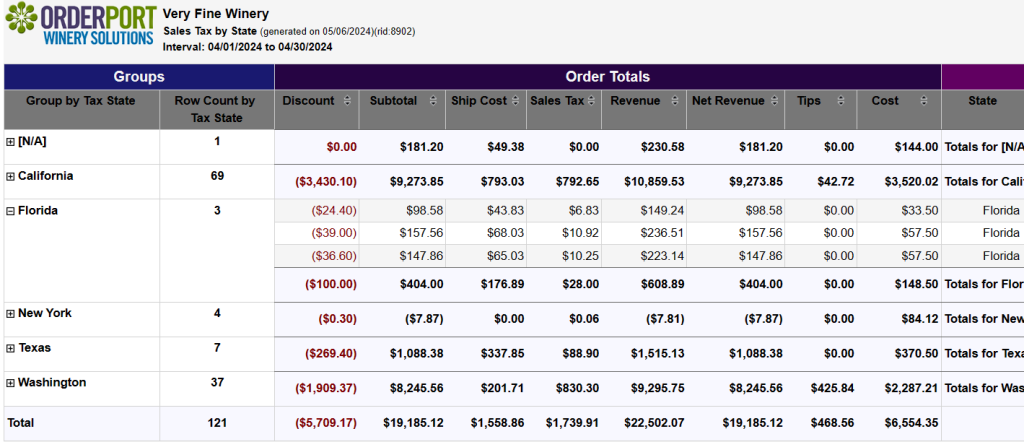
Making New Reports
To make your own report, click New Report. The most common reports are sales master and sales summary. The sales master will group by page, while the sales summary will group by collapsable sections as seen previously. Many other types of reports are also available.