Related Resources
This lesson covers the Source Codes module in OrderPort. Source codes are used to track where customers heard about your business.
Page Contents
Navigating to the Module
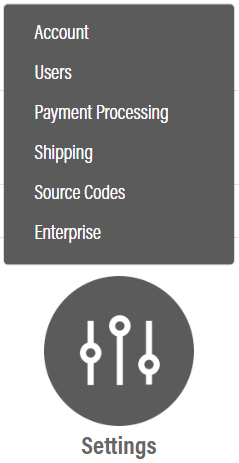
The Source Codes module is in OrderPort Admin. Go to orderport.net to login.
Scroll down to the bottom of the dashboard page, and you will find the Settings option. Click Source Codes.
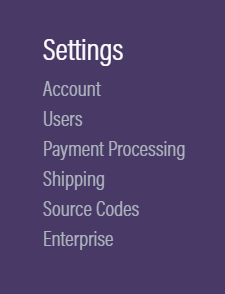
You can also hover over the three lines toward the top right of the dashboard page.
The Source Codes module is under the Settings column.
Adding Source Codes
Once in the Source Codes module, you can add new source codes by adding a name and a value type. There are three value types:
- None: Simple checkbox
- Referrer & Free Text: Allows for customer to type in the source.
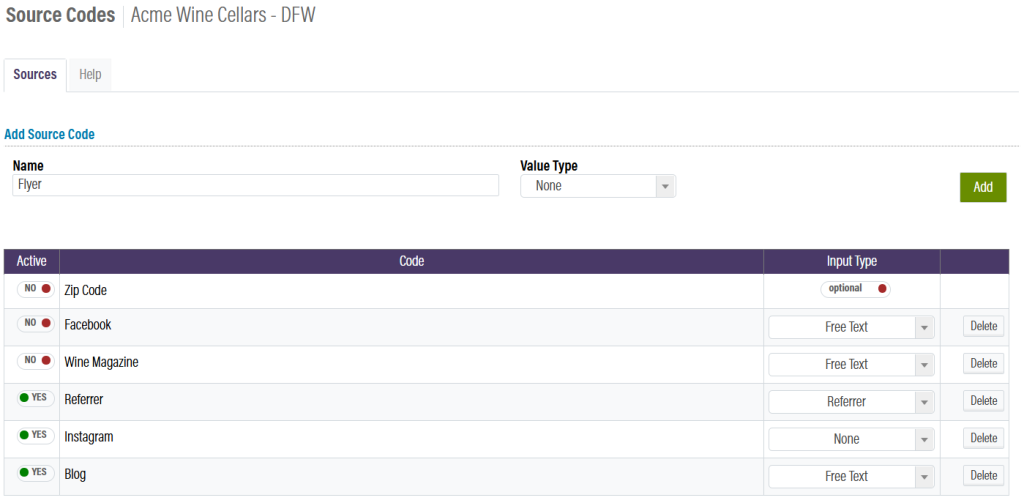
Once you set up Source Codes, you will be able to add them to customer accounts from the Point of Sale as well as the customers module. Customers will also be able to select a source when creating an account on your webstore.
Source Codes Report
In the OrderPort Reports module, there is a standard report which allows you to see your customer’s source codes. The Reports module is in the Operations category.
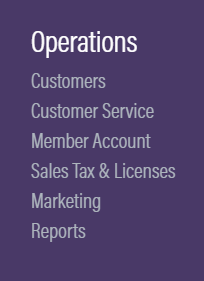
Under Standard reports, go to the Other Reports and build the Customer Sources report.

