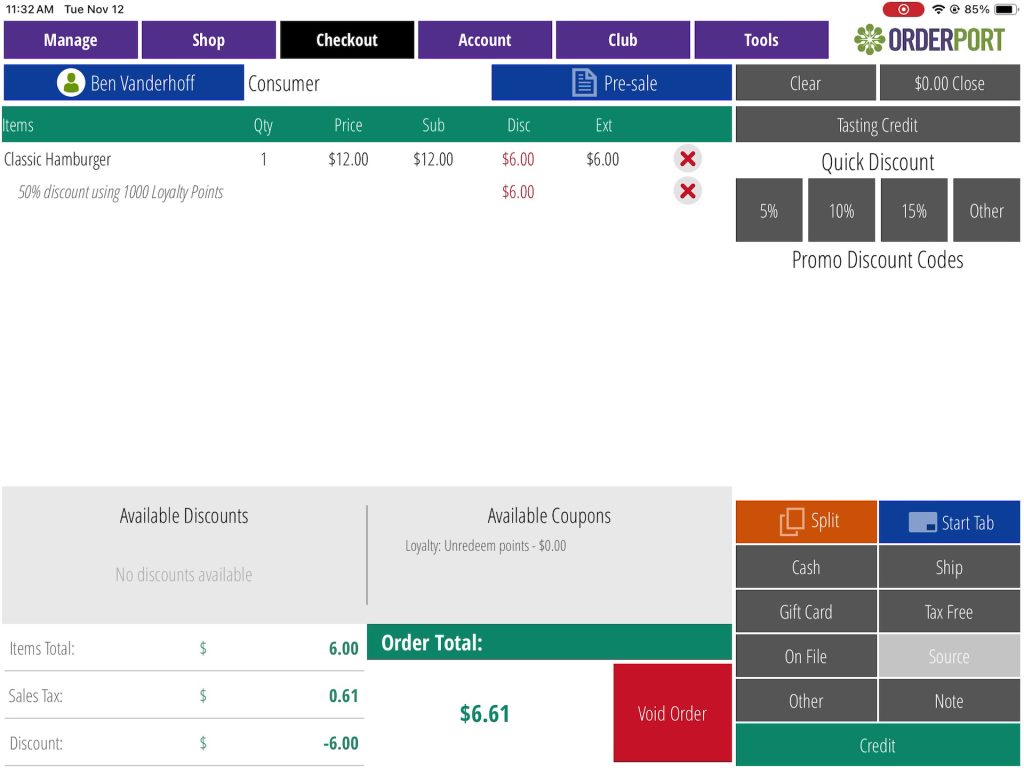The loyalty program allows your customers to gain points when making purchases, and to redeem those points for product discounts in OrderPort. If you would like to enable loyalty, please contact OrderPort Support. The setup process is completed on OrderPort Admin.
Page Contents
Loyalty Settings
Once logged into OrderPort admin, go to the Marketing Module, which is under the Operations category.
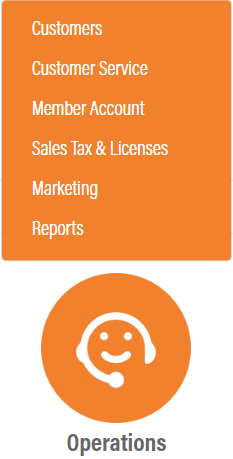
Next, click the Loyalty dropdown, and select Settings.
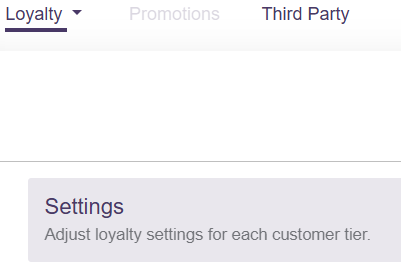
Here, you will find a list of customer classes on the right, where you can customize how quickly customers will earn their points.
On the left, you will find the customer class types. You probably want to utilize the Wine Club classes for your loyalty program. As you adjust these values, be sure to save each line.
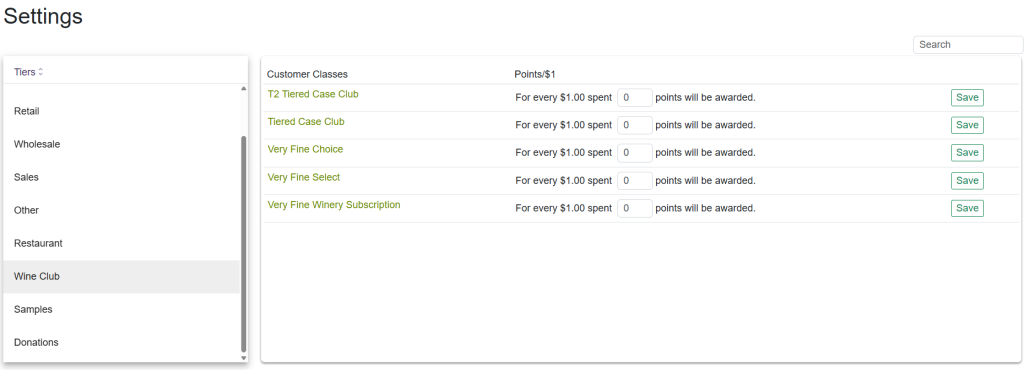
Loyalty Customers
If you would like to check or update the loyalty point balance of your customers, click on the loyalty dropdown, and select Customers.
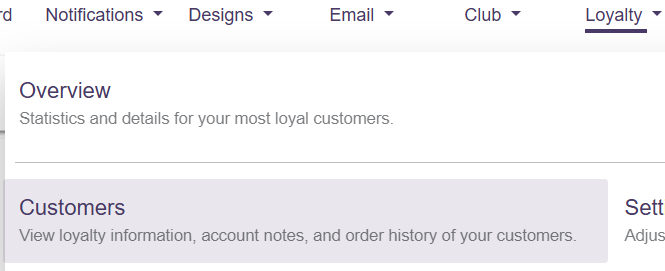
To update a customer’s balance, click Details for the customer.
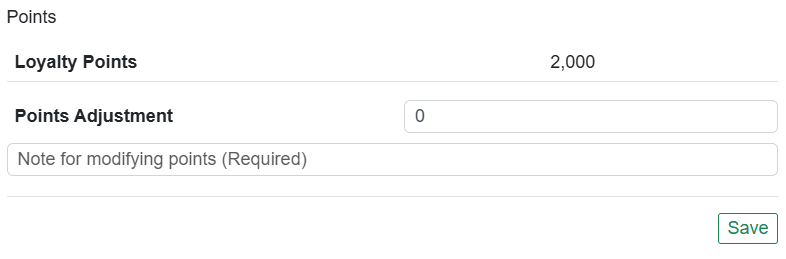
Loyalty Catalog
As customers accrue points, they can use the points to redeem discounts on products. To set up these discounts, go to the catalog manager, which you will find under the Products category.
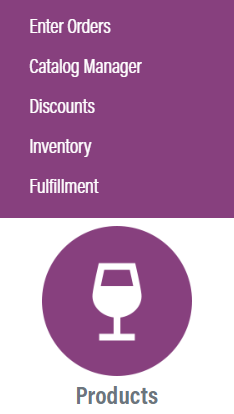
Next, open a product and go to the Loyalty tab. Fill out the options here, then click Save Changes.
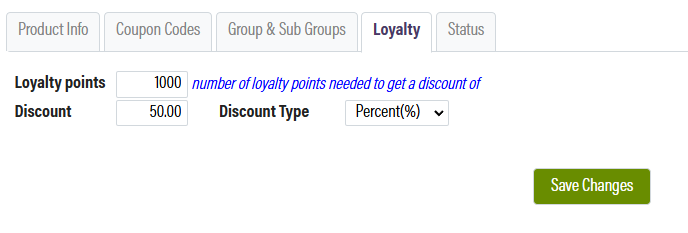
If you would like to set up discount options for your catalog in bulk, please contact OrderPort Support.
Now, when a customer has enough points to redeem this discount, the option will appear on the checkout screen of the point of sale.