Related Resources
A collection is an item that combines multiple items into a single SKU. Collections can be useful when selling multiple products as a set. They are created in the Catalog Manager of OrderPort admin. A collection is a type of product, so if you do not know how to set up a normal product yet, please view the Creating a New Product lesson first.
Page Contents
Navigate to the Catalog Manager
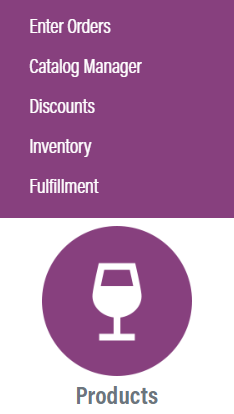
The Catalog Manager is in OrderPort Admin. Go to orderport.net to login.
Scroll down to the bottom of the dashboard page, and you will find the Products category. Click the second option.
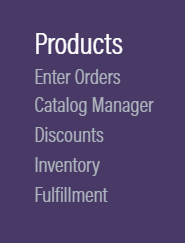
You can also hover over the three lines toward the top right of the dashboard page.
The Catalog Manageris under the Products column.
Creating a Collection
A collection is a special type of product. To make a new collection, click on New Product.
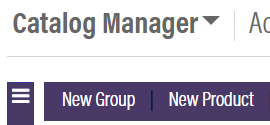
Under the Product Type dropdown, select Collection.
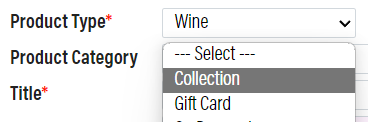
Most of the options for the product will remain the same when you make this change, but you are now able to add products to your collection. Before adding any items, it is importan to give this collection your retail price.![]()
Adding Items to the Collection
To the right, under the product image option, you will find the collection items button. Clicking this button opens a window where you will select the products in your collection.
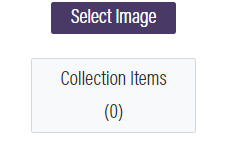
Use the ![]() button to add products to this collection. Then, you can find the product, select the quantity, and set an extended price. The extended prices you input must match the retail price you have set.
button to add products to this collection. Then, you can find the product, select the quantity, and set an extended price. The extended prices you input must match the retail price you have set.
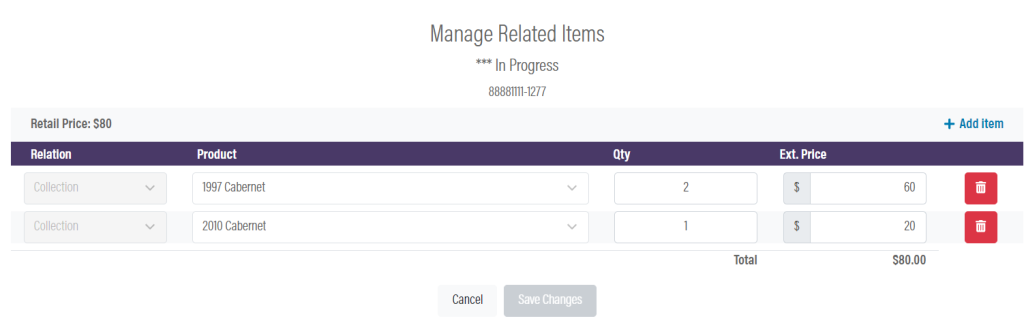
Adding Weight for Shipping
If you want to allow this collection to be shipped out, you will need to weigh the collection items and input that into the product. If the weigth of the product is not set, then it you may encounter problems with shipping. If you use custom zone shipping rates, you will need to create new rules to account for this collection.
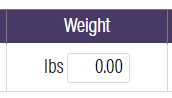
Be sure to click ![]() when finished.
when finished.
