Related Resources
If you utilize a shipping provider which is not integrated with OrderPort, you can release orders and manually add tracking numbers from the Customer Service module.
Navigating to the Customer Service Module
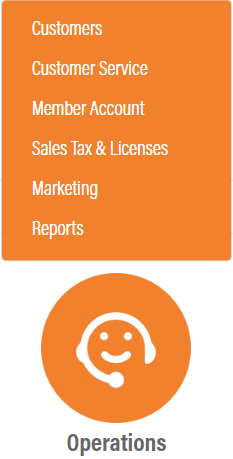
The Customer Service module is in OrderPort Admin. Go to orderport.net to login.
Scroll down to the bottom of the dashboard page, and you will find the Operations option. Click Customer Service.
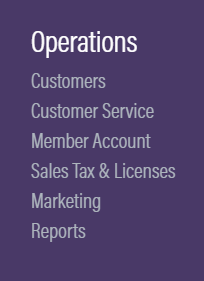
You can also hover over the three lines toward the top right of the dashboard page.
The Customer Service module is under the Operations column.
Manual Release and Adding a Tracking Number
Search for the order. The order should be in progress.

Next, click on the order number and go to the Corrective Action tab. Under the action dropdown, select Mark as released. Set the Reason to miscellaneous. Now, you can add a tracking number, then press Proceed.
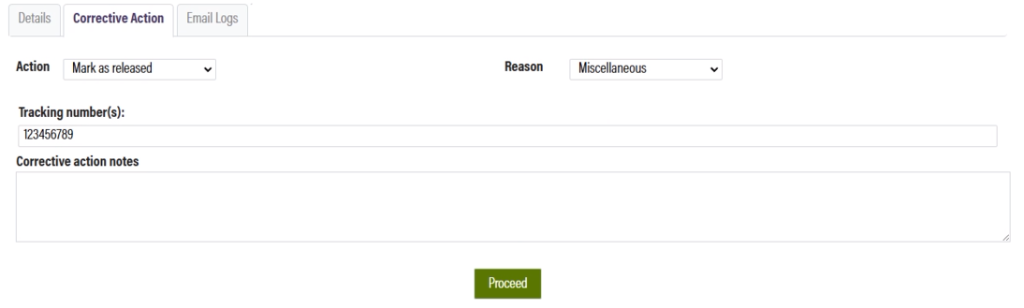
The tracking number is now attached to the order and the order is released.
Thank you for watching this video. Reach out to the OrderPort support line if you have any questions.
