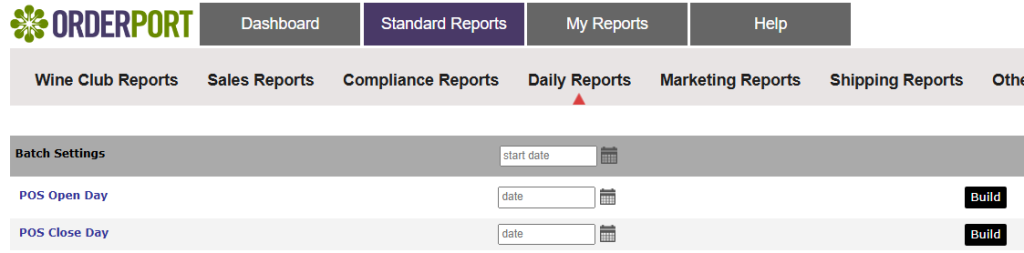This lesson covers the cash drawer audit feature on the OrderPort POS. This is an optional feature to reconcile your cash payments with the cash in your drawer.
At the start of each day, you may go to the tools tab and tap Drawer Open. Count the coins and the bills in your cash drawer. Tap on the quantity sections to edit the amounts. When finished, save the changes.
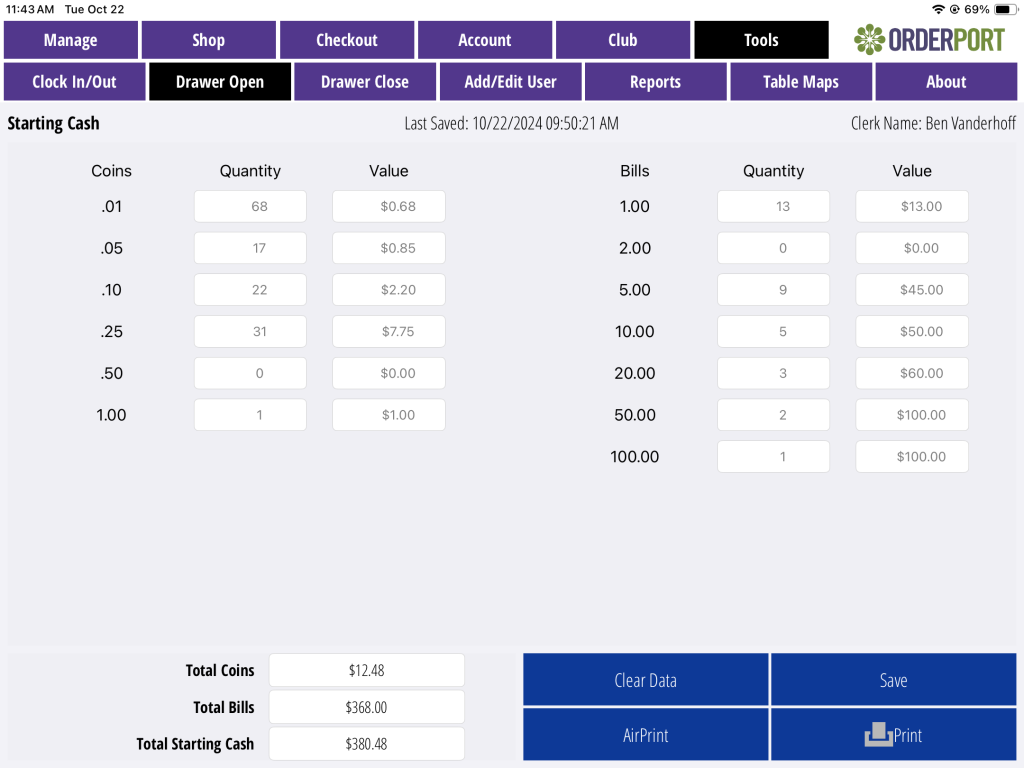
As your tasting room takes cash payments throughout the day, OrderPort will keep track of the total amount of cash transactions.
At the end of the day, repeat the count in the Drawer Close. In addition to adding the cash amounts, you can also enter in the checks you received for payment. Once you save the information, the total sales will be compared with the total bills and checks you received to find any discrepancy in the count.
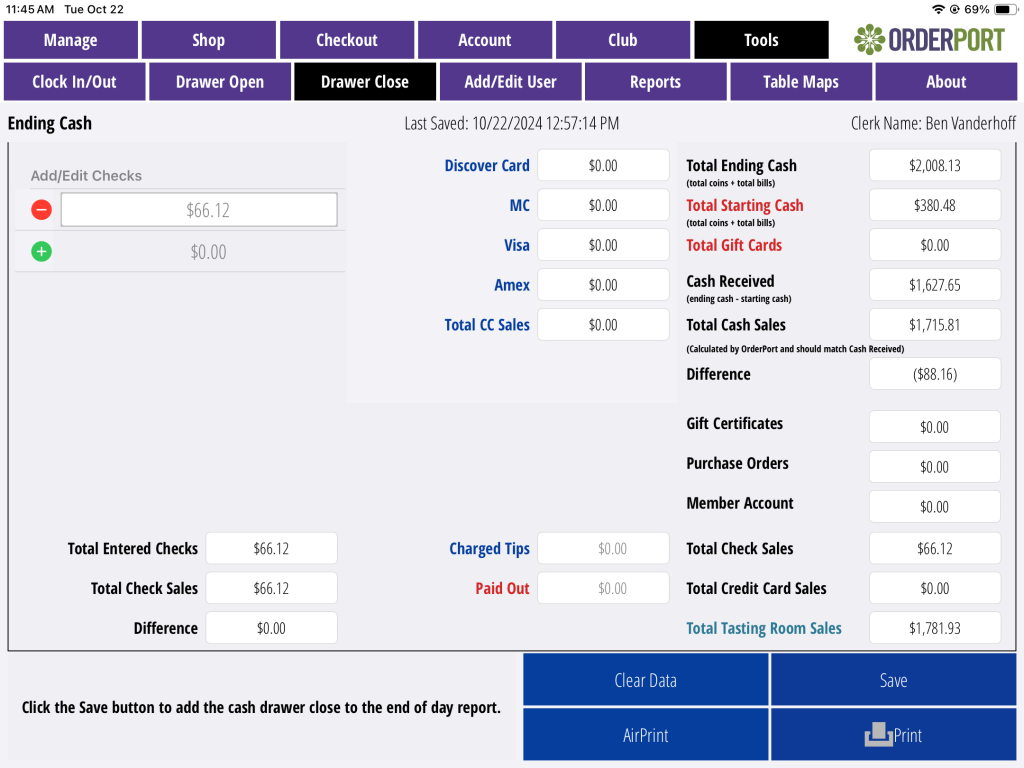
If you need to view the information for a previous day, you can use the reporting module on OrderPort Admin. Under the Operations section, go to the Reports module. Next, go to Standard Reports, then to Daily Reports. Here, you will find the POS Open and POS Close reports. Make sure to select the correct dates and tasting room location.