Related Resources
This lesson covers the best practices for reconciliation for OrderPort Payments. To get started, go to orderport.net.
OrderPort strongly recommends that wineries reconcile their payouts every day instead of doing it in large batches at the end of the month. This will save you time because each payout must be reconciled individually.
Go to the OrderPort Payments dashboard to download the payment you are reconciling. The dashboard can be found in the Payment Processing module, which is under the Settings category.
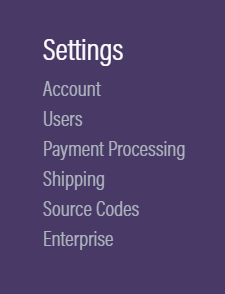
Click the dropdown next to the Details button, then select dashboard.

Next, go to the Payouts tab. You can adjust the filter to find the exact date you are looking for. OrderPort Payments uses Universal time for the day end so you may have two payouts for each day depending on your time zone.

Select the payout you want to reconcile then click the download button.
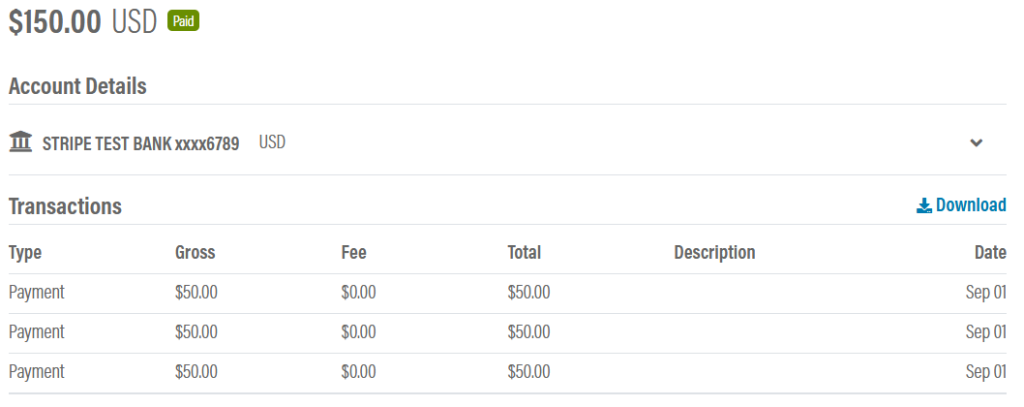
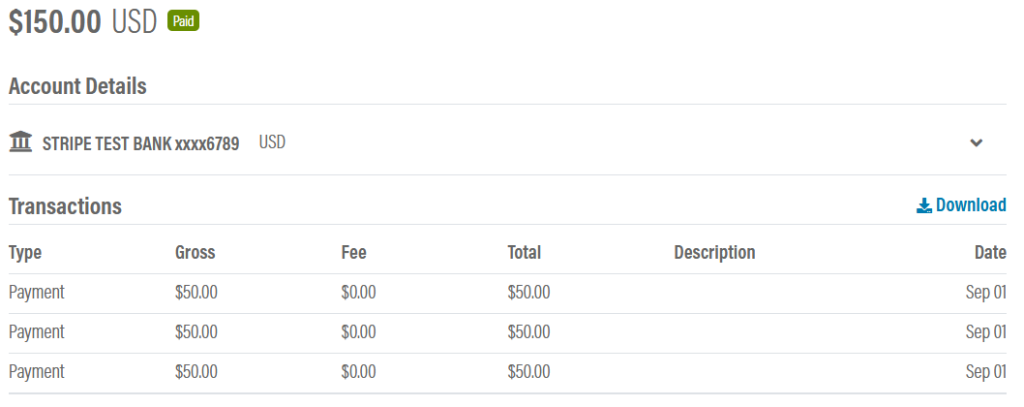
When you receive the payout in your bank account, you should compare that with the amount listed in the Total column.



This file should also be compared with the reconciliation report found in the OrderPort Reports module. This way, you can verify the presence of each transaction within your payments.
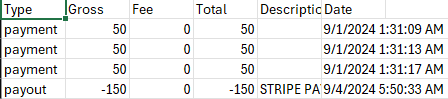
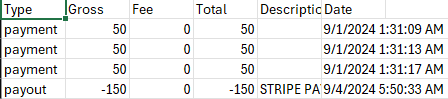
From the Operations category, go to the Reports module.
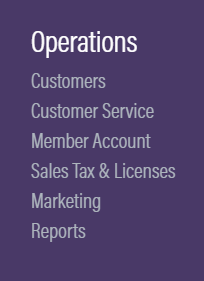
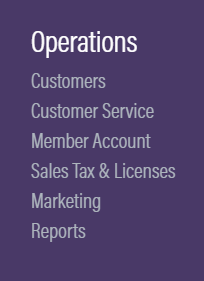
Next, go to the Standard reports, then select Sales reports. You will find the reconciliation report here.
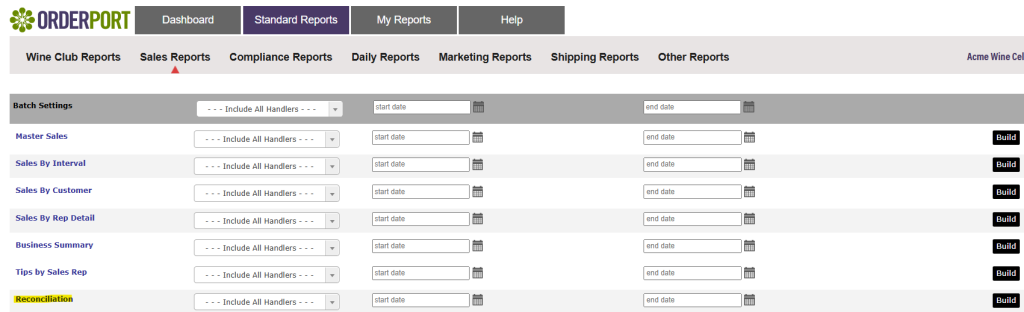
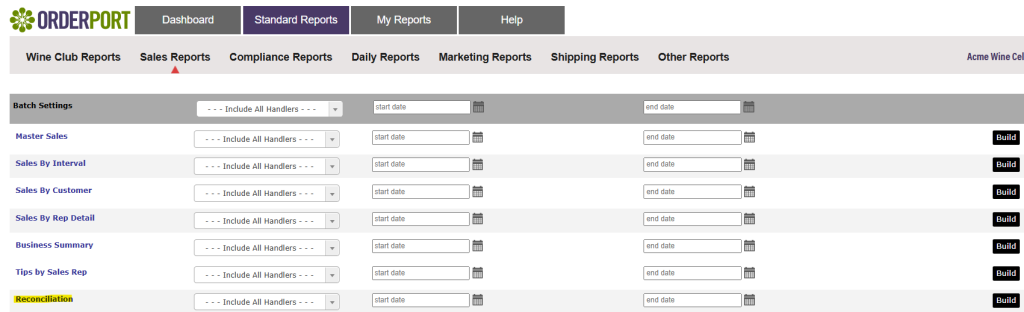
Depending on your business’ hours of operation, you may need to adjust the time span. Only make this adjustment if your hours span two days in Universal Time.
After you have exported both Excel files you can reconcile each transaction line by line. You can search for transactions by PNREF number. These are unique to each transaction.


