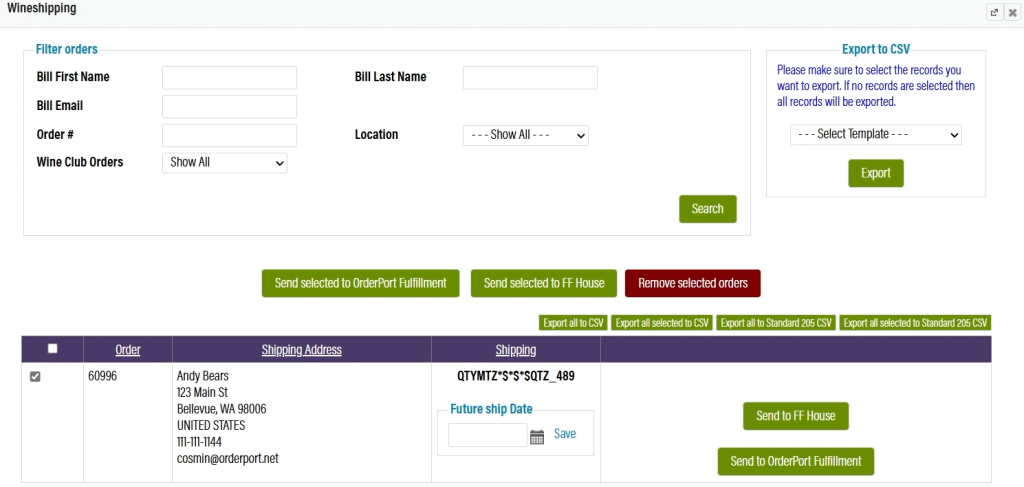Related Resources
This lesson covers the basics of the OrderPort Wineshipping integration. Third-party warehouses who use Wineshipping Systems provide API information so that when you make a shipping order in OrderPort, their warehouse can receive and do the fulfillment on your behalf.
Page Contents
Navigating to the Integration Module
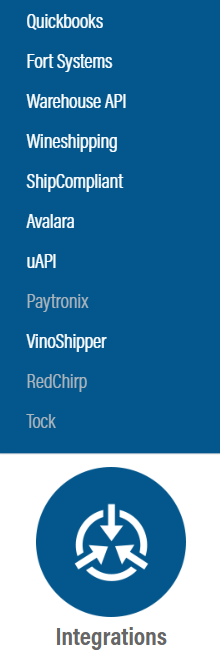
Scroll down to the bottom of the dashboard page, and you will find the Integrations option. Click Wineshipping.
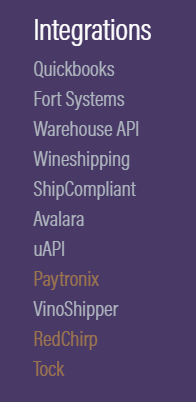
You can also hover over the three lines toward the top right of the dashboard page.
The Wineshipping module is under the Integrations column.
API Credentials
The API information should be provided to you by the warehouse.
Enter in the credentials provided to you by the warehouse you are working with.

Fulfillment tab
Next, go to the Fulfillment tab. This is where you choose which warehouses will use your third-party warehouse. The dropdown under the fulfiller column must be set to the third-party warehouse to have orders directed there.
Next you will choose the fulfillment mode. There are two options: automatic and manual. Automatic mode will send orders through Wineshipping to your warehouse as soon as the order is paid for, without any action on your part. Manual mode will put the orders into the OrderPort Fulfillment module where you will be prompted to push them to Winehsipping or fulfill them yourself. Once you have selected your Fulfiller and Fulfillment mode, click Save Changes.
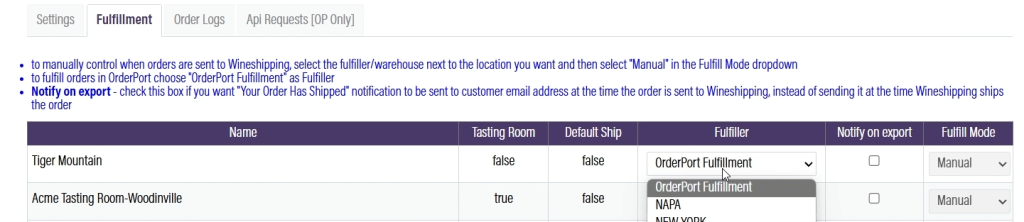
Order Logs tab
A history of all Wineshipping orders can be found in the Order Logs tab. Use the Status Legend to understand the status of each order.
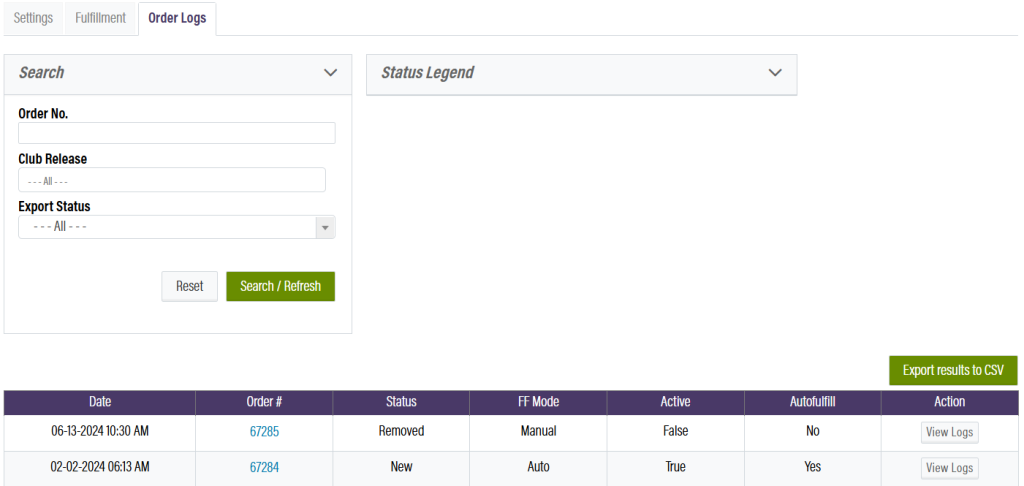
When an order fails to be fulfilled, you may attempt to re-export the order. View the logs, address the issues, then use the drop down to export the order again.

For orders that are sent to the warehouse but not yet shipped, you can recall them back to the OrderPort Fulfillment module. Please check with your third party warehouse before taking this action in order to verify they have not yet shipped the order.

Wineshipping Carrier Terminal (Manual Only)
If you use the manual export function, you will use the Fulfillment module to send orders into the warehouse. Use the three lines at the top right to navigate to the Fulfillment Module, under the Products section.
You will find the Wineshipping orders at the bottom of the carrier terminals section.
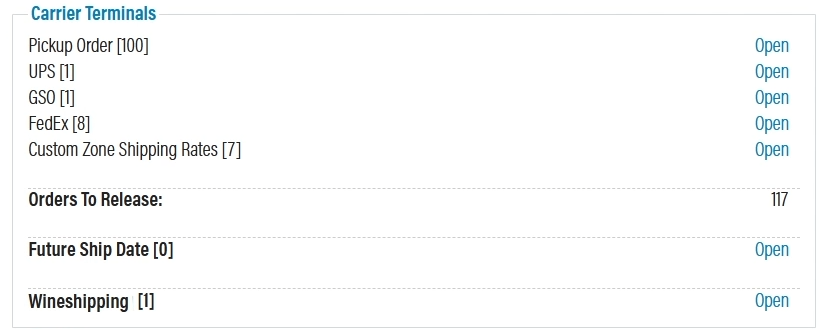
Now, for each order, you will have the option to fulfill the order yourself, or to send it off to the warehouse. To fulfill it yourself, send the orders to OrderPort Fulfillment. To send it to the warehouse, click FF House.