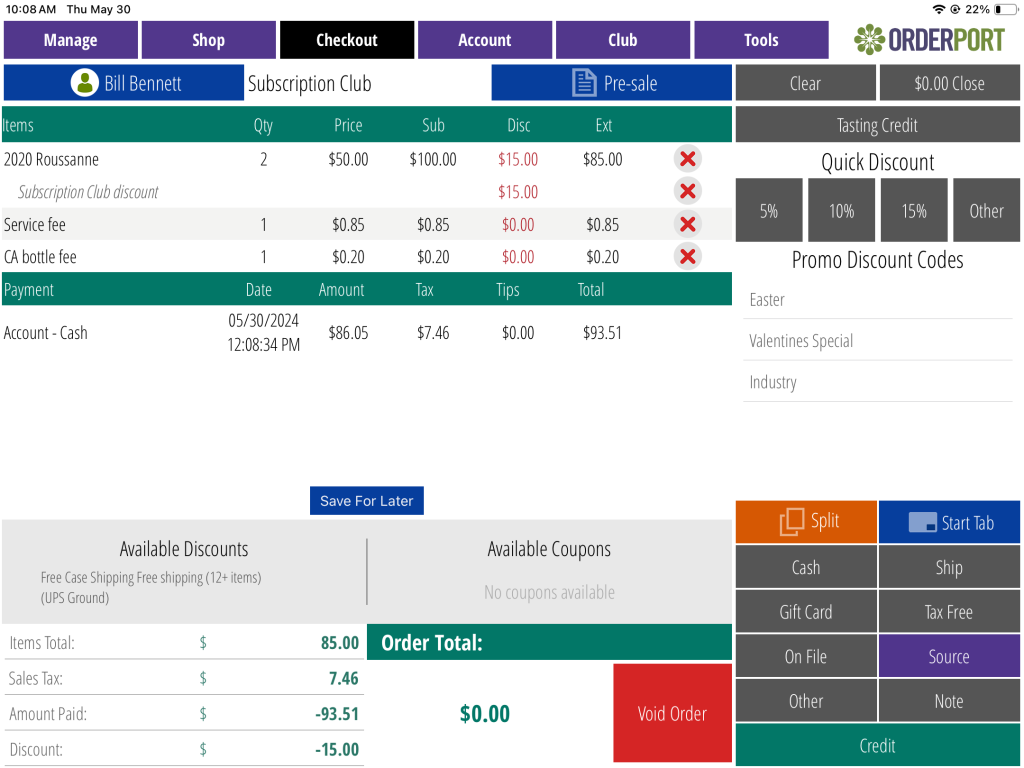Related Resources
Work orders are created on the point of sale, and they allow you to start an order, take payment, then save the order later. This is especially useful to take deposits for events. Open the OrderPort app on your device to begin.
Starting a Work Order
To begin a work order, search for an existing account. The customer must have an account in order to create a work order. From the menu, select the work order option.
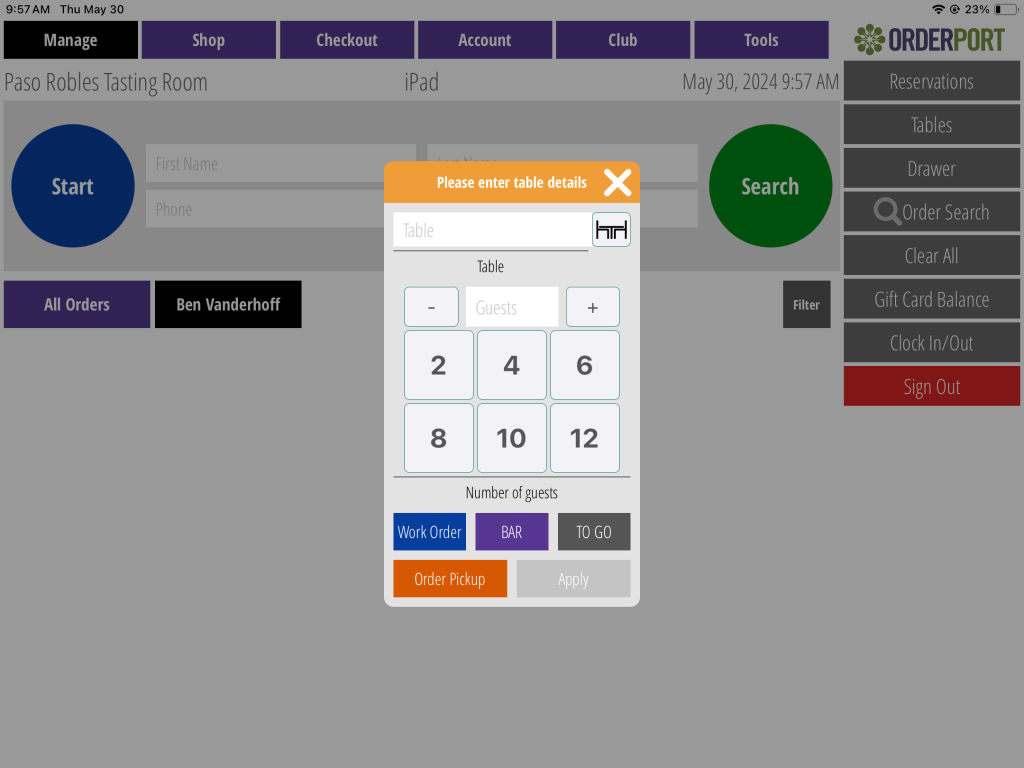
If you do not see this, then you will need to enable them in the settings tab of the point of sale module on OrderPort Admin.
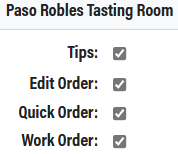
Tapping on this option will bring you to the account page. From here, tap on the Work Order button at the bottom right. Add items, and proceed to the checkout page.
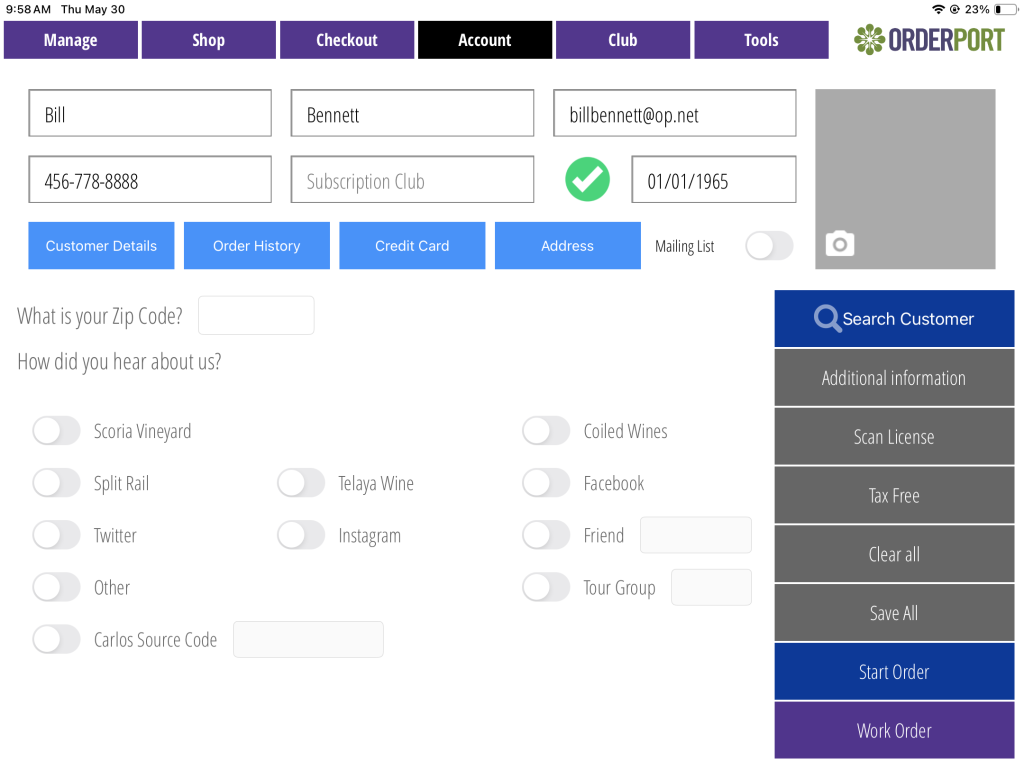
At any time, before or after payment, you may save the order for later by tapping the “Save for Later” button. You may go back and open the order at any time to add items, add payment, or finish checkout. The order is not assigned an order number until it has been completed.
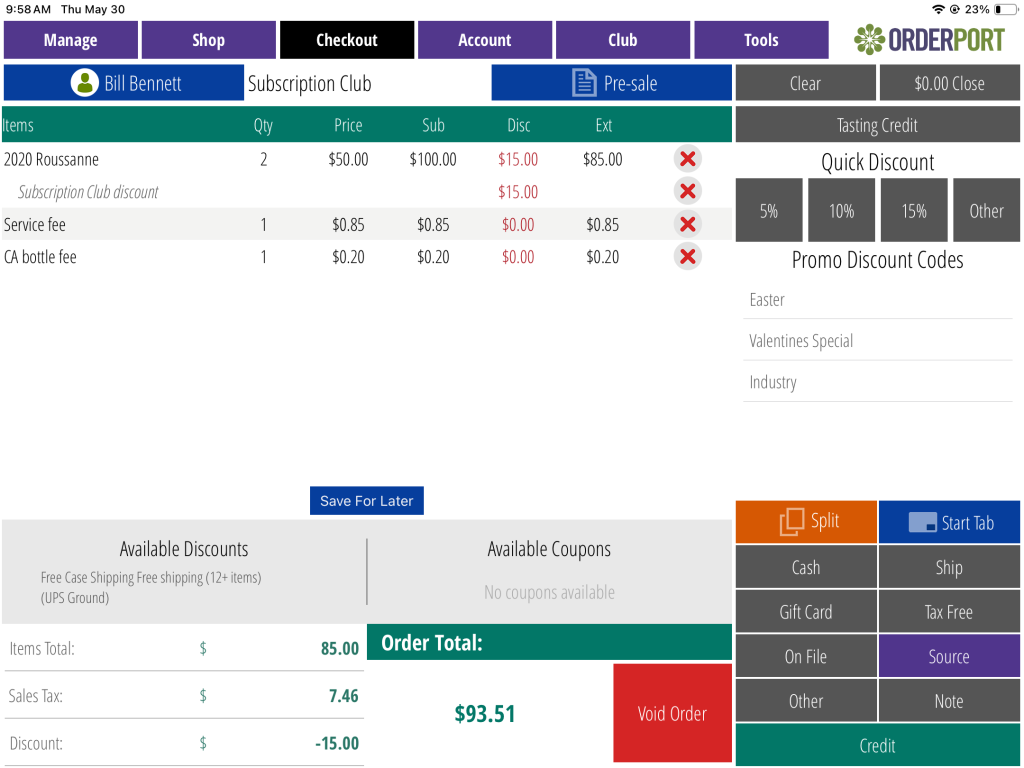
Reopening a Work Order
After you save a work order for later, you may access it through the account tab. Search for your customer, then you can find the order in the order history tab. The work orders will be separated at the top of the list. Tap edit to revisit the order.
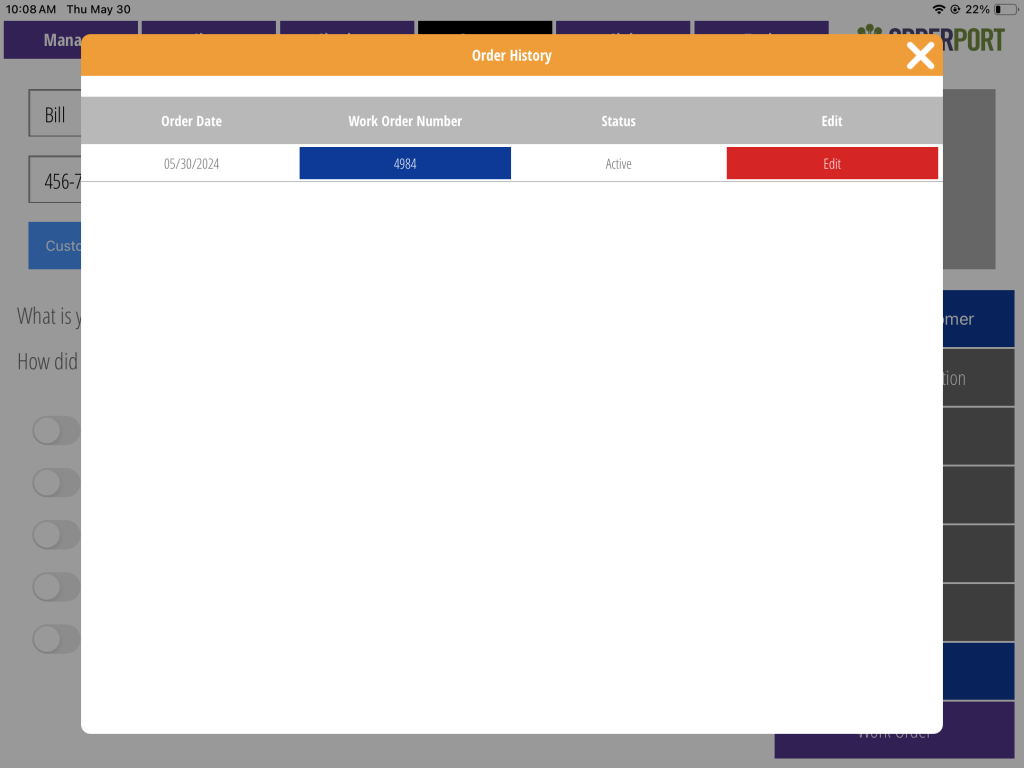
When you have taken payment and you are ready to complete checkout, tap the zero dollar close button at the top right.