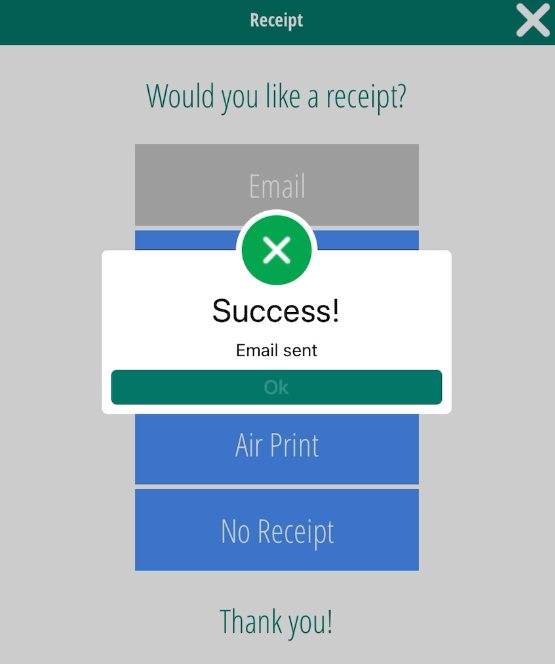Related Resources
Gift Cards are a unique type of product within OrderPort. When you sell one, the workflow differs from the typical ordering process.
Page Contents
Shop Page
Start an order for your customer, then add a gift card to it.
When selling a gift card, this should be the only item in the order. Gift card orders cannot be edited after they are finished. They can only be fully refunded. For this reason, it is better to separate other products into other orders.
The customer should have an account so that the gift card can be properly assigned to their account.
When creating the gift card product in the catalog manager, there is an option to make the product a variable priced product. This is recommended for the gift card. If enabled, it allows you to set the price and balance of the gift card when adding it to the order. This way, one product is sufficient for all gift card prices.

When you select the gift card and enter the price, a window will open up.
- Digital Cards:
Simply tap on the “Add Electronic Card” button and continue.
- Physical Cards:
Enter the card number on the physical card. Once the card is entered, tap “Add Physical Card”.
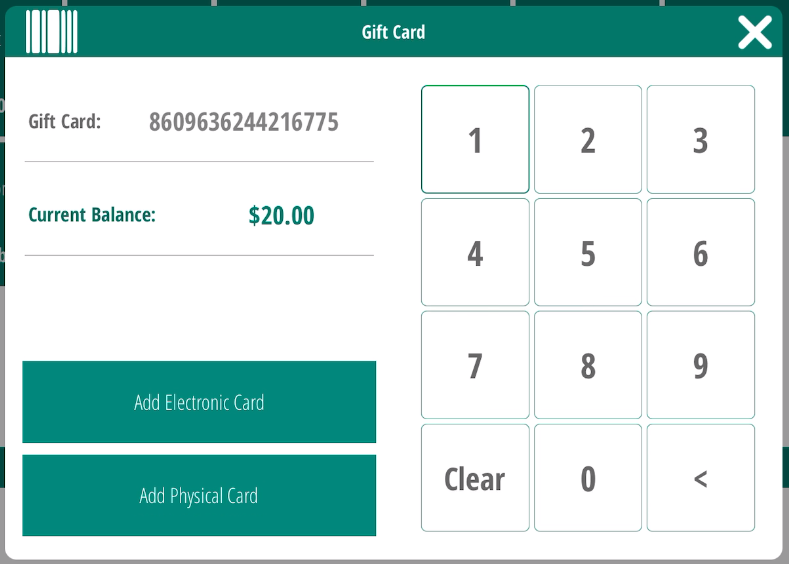
Continue to checkout.
Checkout
In the checkout page, there are a few considerations to keep in mind. You should not change the price of the card in the checkout screen for discount purposes. If you change the price of the card, it will also change the balance of the card.
To discount the card for the customer without reducing the amount loaded to the card, use the quick discount menu to the right, and when you apply it, select the Merchandise option.
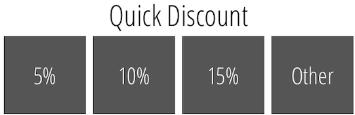
Sending Digital Cards to the Customer
If the card is digital, you should send the receipt to the customer. Within this receipt, there will be a link that the customer will click. This link will send the gift card information to the customer.