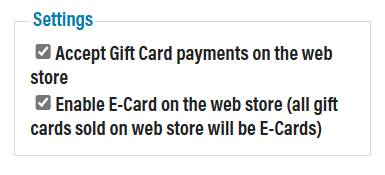Related Resources
The Gift Cards module is where you manage the gift cards for your winery.
Page Contents
Navigating to the Module
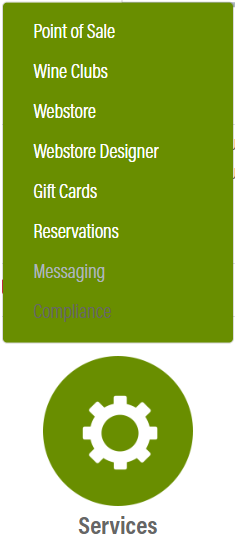
The Gift Cards module is in OrderPort Admin. Go to orderport.net to login.
Scroll down to the bottom of the dashboard page, and you will find the Services option.
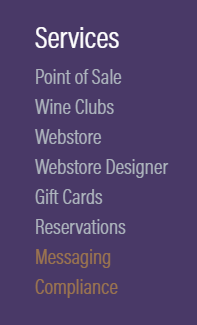
You can also hover over the three lines toward the top right of the dashboard page.
The Gift Cards module is under the Services column.
Managing a Card
The module displays the gift cards that have been created in your system. Both physical and electronic gift cards can be managed here. Each card includes which account it is linked with, the card’s status, and its balance. To view more details and manage a card, click on the card number.
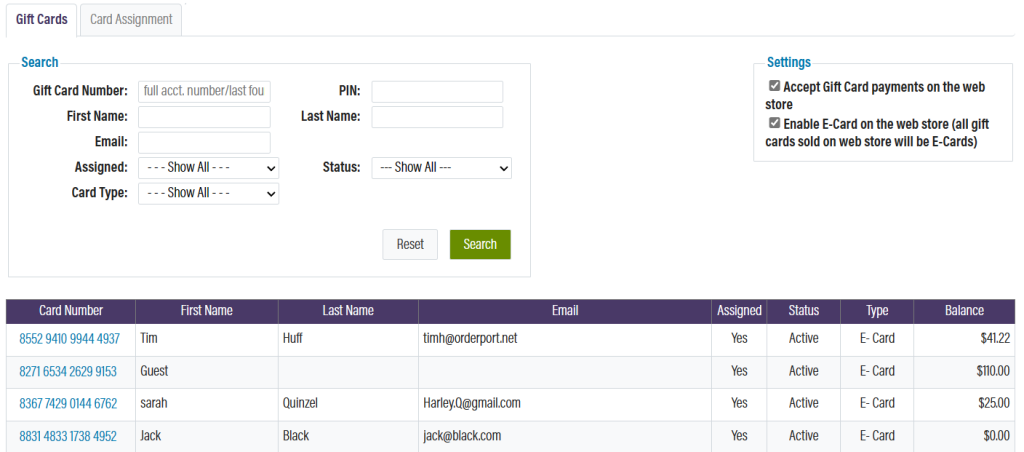
From here, the card information and card status can be changed. If there are concerns with the card,the status can be changed to deactivated or revoked.
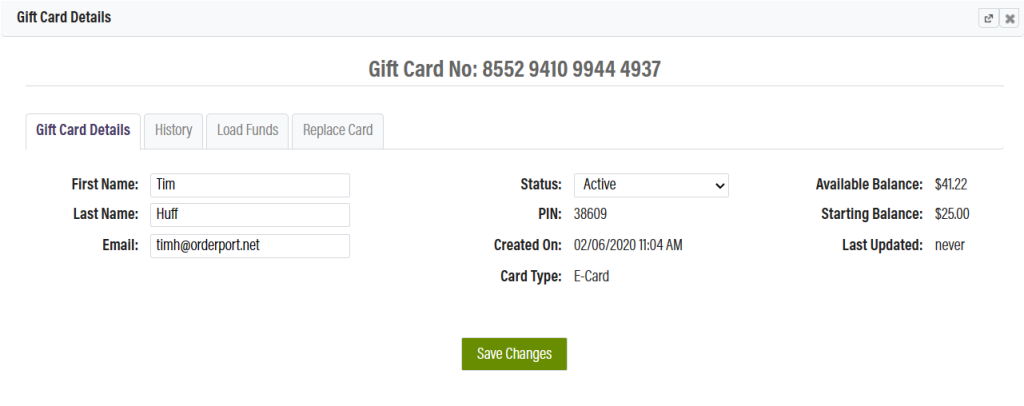
The history of the card can be viewed in the second tab. The third tab is used to load additional funds into the gift card. The fourth tab is used to replace the card and assign the funds and information to a new number.
Gift Card settings
Gift card settings are available at the upper right of the page. With the first setting, gift cards can be enabled or disabled on the webstore.
The second setting, if enabled, makes all cards sold on the webstore digital. If left disabled, the cards will be sold as physical cards.