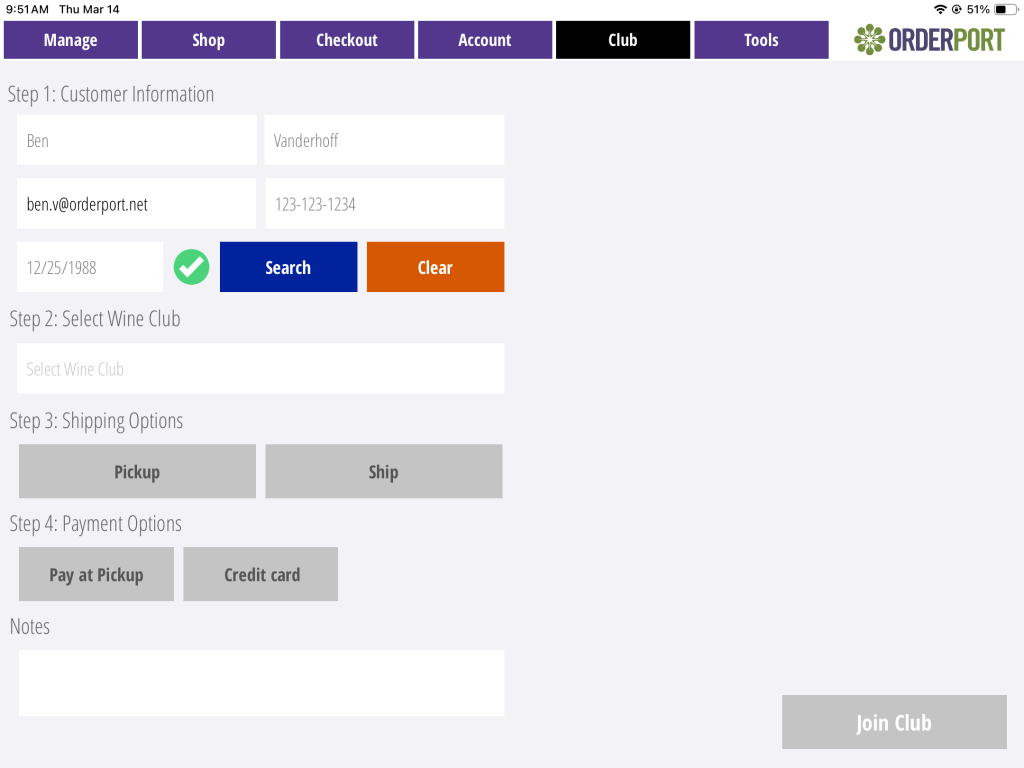Page Contents
Adding a Member from OrderPort Admin
If you ever need to add members to your wine club through OrderPort Admin, this can be done in the Wine Clubs module.
Navigate to the Wine Clubs Module
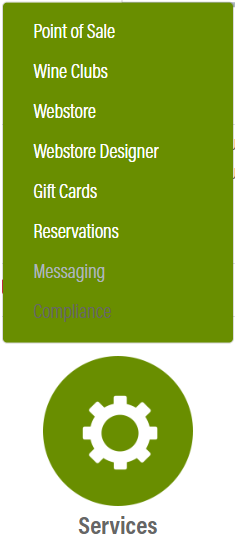
The Wine Clubs module is in OrderPort Admin. Go to orderport.net to login.
Scroll down to the bottom of the dashboard page, and you will find the Services option. Click the second option.
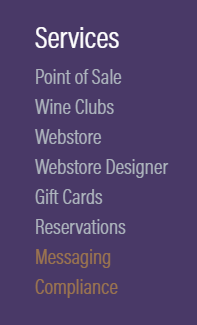
You can also hover over the three lines toward the top right of the dashboard page.
The Wine Clubs module is under the Services column.
Once here, go to the Customers tab of the module.

Adding a Member
Once in the Customers tab, you will see a search bar for your customers. Search for your customer, then click on the customer’s name.

From here, go to the customer’s memberships tab. Click on the ![]() button.
button.

Fill out the form, then add the membership.
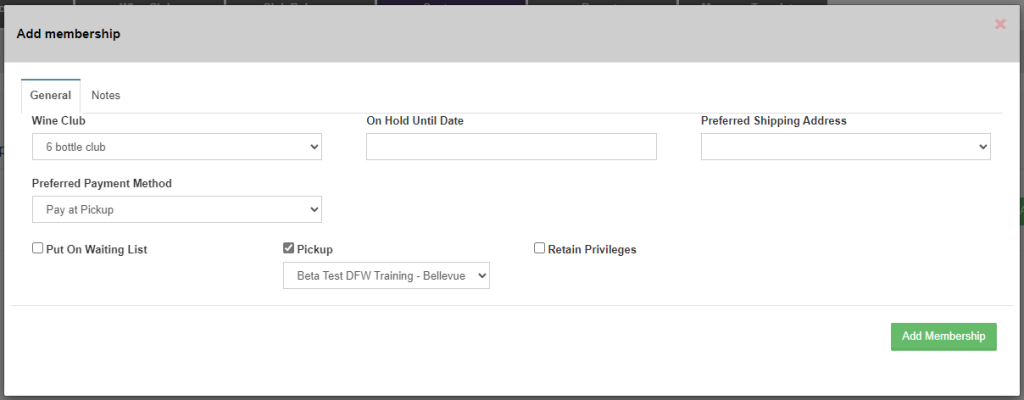
Adding a Member from the Point of Sale
Wine club members can also be added within the Point of Sale.
Go to the Club tab, then enter in the customer’s email.
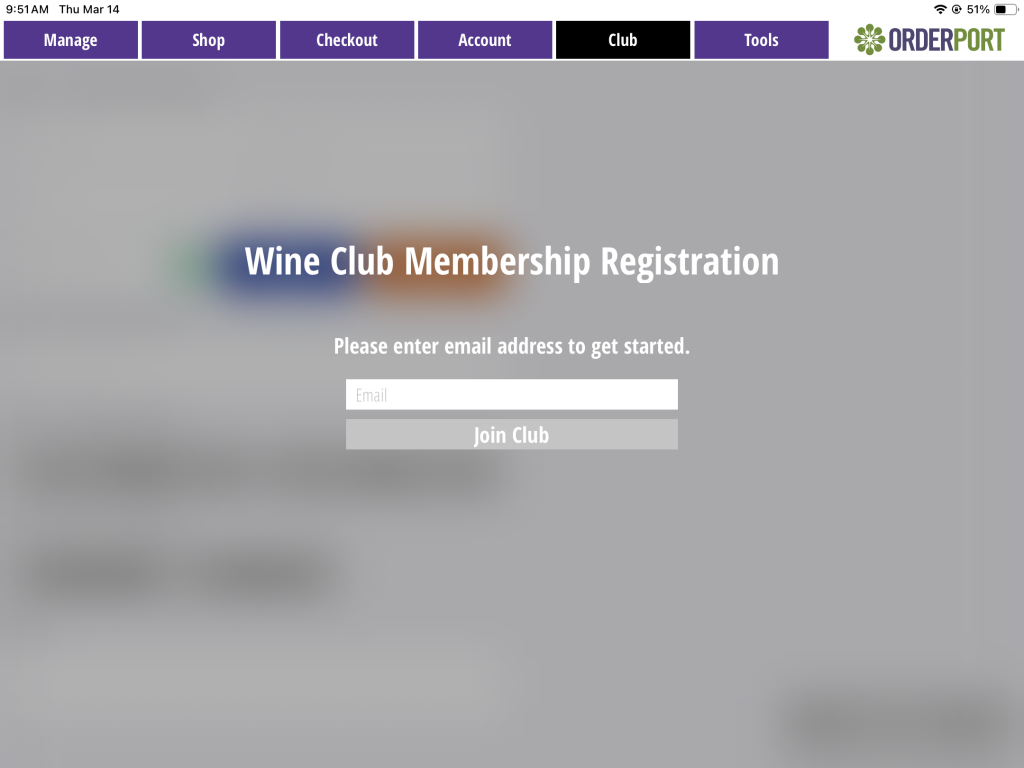
From here, enter in all the information. First, you need to enter in the customer information. If the customer already has an account, this may be filled out already.
Next, select the wine club your customer would like to join. If you have terms and conditions enabled for a club, the customer will need to agree with them here.
Next, you will need to select the fulfillment method. The pickup option has the customer visit in person to pick up their releases, while the shipping option requires you to enter in the shipping address.
Finally, you need to add a payment method. If you select credit card, it will save the card on file.