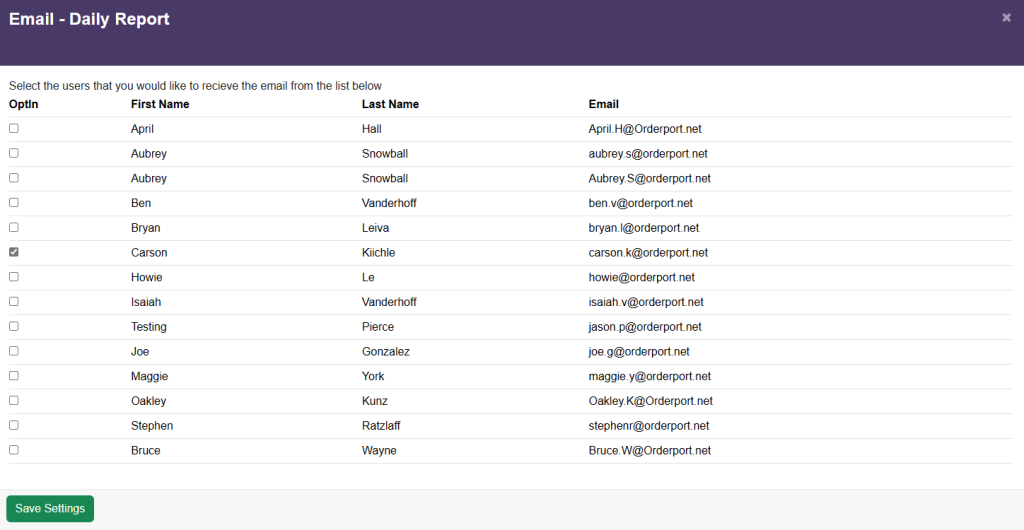Related Resources
The reporting dashboard is designed to give you a quick overview of your sales. You can also automate a daily report email from the dashboard.
Page Contents
Navigating to the Reporting Dashboard
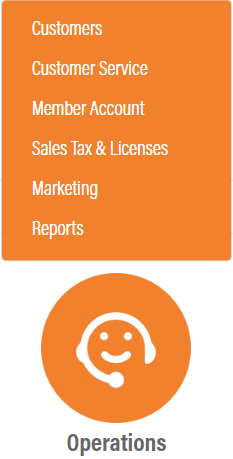
The Reports dashboard is in OrderPort Admin. Go to orderport.net to login.
Scroll down to the bottom of the dashboard page, and you will find the Operations option. Click the Reports.
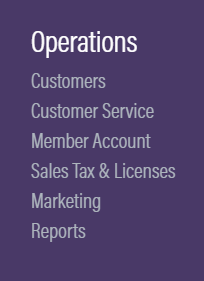
You can also hover over the three lines toward the top right of the dashboard page.
The Reports module is under the Operations column.
Overview Tab
The first tab of the reporting dashboard is the overview tab. At the top, you can choose to filter by location if you have multiple tasting rooms you operate from. Under the settings button, you can also change the year that you are viewing statistics for. At the bottom of the overview page, you can view a quick overview of your sales by month. If you click on one of the bars in the graph, it will take you to the Monthly tab of the dashboard.
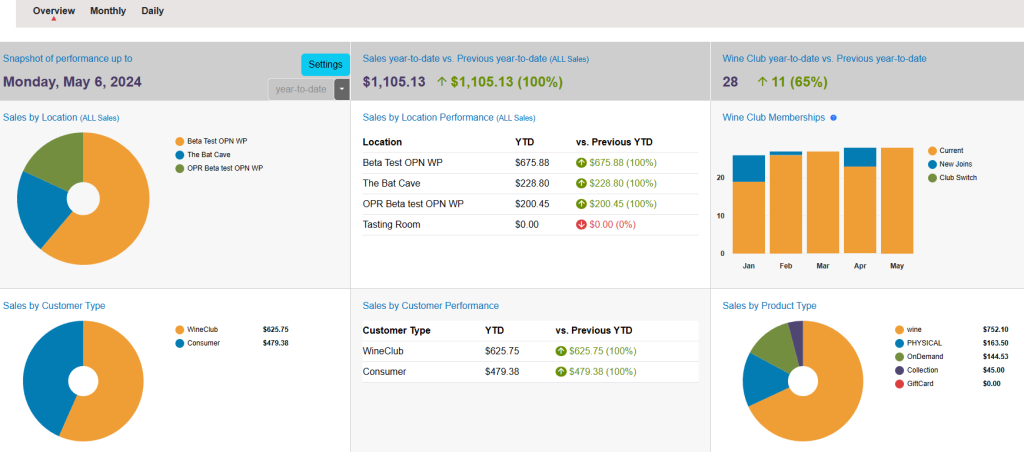
The filtering option here will change the statistics that your dashboard provides. Depending on your preferences, you may wish to change this. If you do make a change, be sure to click save. The changes will not take effect until the next day.
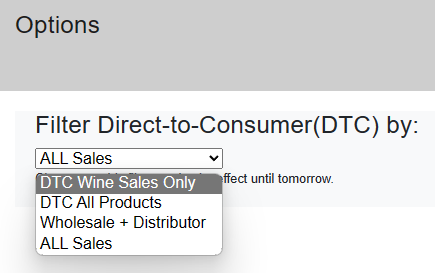
Monthly Tab
This tab has similar statistics, but within the view of a month. It has the same filter for location, and a similar filter for the month you are viewing.
The sales by associate section may give you an idea of how your associates are performing. If you click on one of these lines, it will open a window with more information. You can see the full list of associates if you open the dropdown for which sales rep you are viewing.
At the bottom of the monthly tab, there is a graph of all the days within the month. You can click on one of these bars to go to the Daily tab, or you can navigate between the tabs from the menu up top.
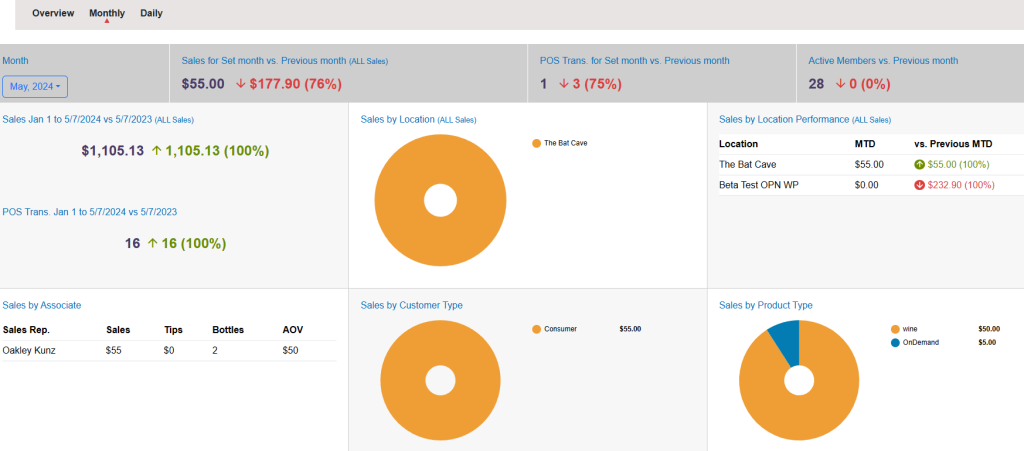
At the bottom of the monthly view, you can find a list of day-to-day specifics. By clicking a specific day, you will switch to the daily view for that date.
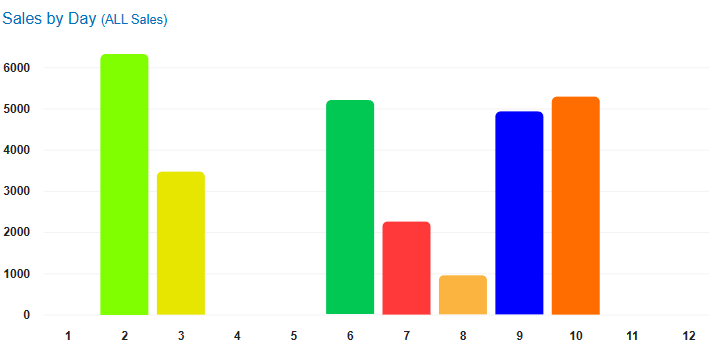
Daily Tab
The daily tab shows your reporting for a single day. One important feature in OrderPort Reporting system is the daily report email. You can view who the regular recipients of the daily report email are by clicking on Email Recipients. You can also resend the report to OrderPort users.
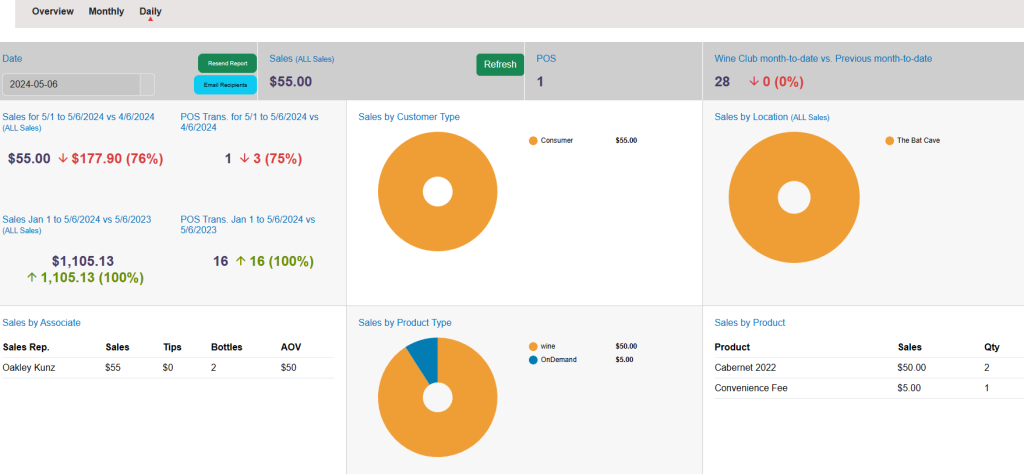
One important feature that you can configure here is the email recipients. You can have OrderPort automatically send the daily report at the end of each day. By modifying the email recipients option, you can choose who receives this report. The resend report option allows you to go back and send a daily report to additional recipients.